Ok, we’ve all been there, jumped on social media channels for 5 minutes then looked at the clock and wondered where the last hour went. What we’re going to talk about in this blog post is about the importance of UTM tracking parameters and how they can be used to accurately track social media activities.
![]()
What are UTM Tracking Parameters?
Unless you are quite a savvy digital marketer you may not have come across UTM tracking parameters previously, so before we look at how they link in with social media we will run through a short history and technical lesson. UTM stands for Urchin Tracking Monitor. Urchin was the predecessor to what is now known as Google Analytics which we all know and love.
One of the core pieces of technology underlying both Urchin, and now Google Analytics, is the ability to clearly track information about where a website visitor came from when they landed on your website. This core functionality was extended to allow business, brands and marketing managers to customise this information as they please. What all of this means is that UTM tracking parameters allow traffic to your website to be tracked accurately.
The UTM tracking parameters are the additional bits of information that you may have seen in website addresses as can be seen in the example below;
www.contradodigital.com?utm_source=www.bbc.co.uk&utm_medium=referral&utm_campaign=cool-tech-review
What you will see in the website address above is three additional pieces of information, the UTM tracking parameters;
- utm_source: i.e. where did this user come from
- utm_medium: i.e. what type of traffic is this – direct, referral, social, organic or paid
- utm_campaign: i.e. was this from a specific marketing campaign that you ran
In addition to the required parameters above, you can also further customise the information by adding additional information such as;
- utm_term: i.e. if this was from a paid advertising campaign where you bid on specific keywords, such as with Google AdWords
- utm_content: i.e. if you wanted to test different Ad Variations for your paid advertising campaigns, you can track this back with this parameter
Ok, so you may be wondering what this has to do with social media. Before we go onto that, just a bit more important technical background information that you need to understand before we look at how this links in with social.
How referral traffic is tracked within Google Analytics
By default, Google Analytics handles all of the magical UTM tracking parameters in the background (and much more) automatically if a URL doesn’t have anything specified. For example, if a user visits www.contradodigital.com without any UTM tracking parameters in the URL, then Google will see what information they have available about where this person came from and use this to feed into the correct buckets of information within Google Analytics automatically.
For example, if a user came from organic search, then Google knows this and that is why you see website traffic classed as ‘Organic’ and from ‘Google’ within Google Analytics. Likewise, if a user clicks on a link on an external website and lands on your website, then this would be classed as referral traffic within Google Analytics.
The reason why Google Analytics is able to understand this is due to the way web browsers work. When you browse the internet, web browsers pass basic information between websites such as the domain name where you came from.
For example, you can see a page we shared on our Twitter account recently;
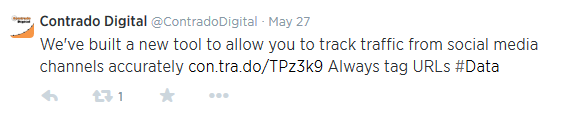
Webpage we shared on our Twitter account
The shortened website address con.tra.do/TPz3K9 is actually the following website address https://www.contradodigital.com/resources/social-media-tracking-tool/?utm_source=Twitter&utm_medium=Social&utm_campaign=Our-Social-Updates and as you will notice, this has included the UTM tracking parameters in the URL.
This isn’t what I want to talk about here though. Hidden away in the browser when a user actually clicks on this link is additional information within the HTTP Header which contains information for the website where the user is going to, i.e. in this example our website. Below is a screenshot of the HTTP Header information when a user clicks on the link;
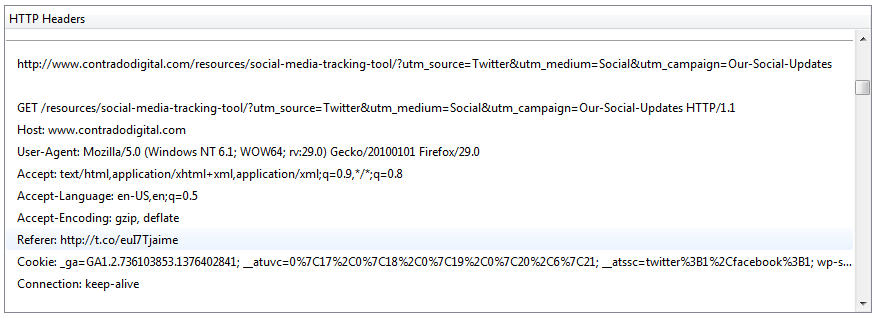
HTTP Header Referer Information Example
What you will notice in the highlighted line is the Referer information. Yes, you will notice that is actually spelt incorrectly and there is a rather interesting story behind this if you are interested and wondering why this is still widely used.
The referrer information is telling the website that you are landing on the full website address where the user came from. So in this case, this is http://t.co/euI7Tjaime which is the automatically shortened URL that Twitter now uses.
What this means is that within your Google Analytics account, if you didn’t use UTM tracking parameters, then the traffic would be listed as from t.co, opposed to twitter.com. This is due to the automatic shortened URL that Twitter uses.
You may be wondering why this is a problem. Traffic from twitter is coming from t.co, which we know to be Twitter. So why is this a problem for us? Well, glad you asked.
Optional Referrer Information
The reason why this is a problem is that the referrer header information is optional, meaning that it may not always be present depending on where and what ‘thing’ the user came from. This generally isn’t too much of a problem for modern browsers as they do support this by default. The problem lies with the range of technologies people are using to access information on the internet.
For example, 80% of Twitter users in the UK access the service from a mobile phone. This is huge. A large of these people will be using native mobile applications on their devices, opposed to visiting the www.twitter.com website to use the service.
What this means is that the referrer header information often isn’t passed along when a user clicks on a link. So when a user is flicking through their Twitter feed over coffee in the morning and they see a link to some amazing content you have on your website, then this traffic will be potentially be classed as direct traffic within Google Analytics. Wait. What? This isn’t right. This is the key point to take away from the blog post.
Direct traffic within Google Analytics isn’t people who typed in www.your-website.com into their browser. No. Direct traffic is actually Google’s way of saying ‘we have no idea where this traffic came from’.
This may be difficult to grasp just reading through this quite technical blog post, so let’s illustrate this for clarify. We have been focusing on Twitter throughout this blog post, although this isn’t just Twitter where this problem lies. This is a large scale tracking problem that can only be solved with using correct UTM tracking parameters on your URLs.
Missing Referrer Information
To illustrate the point above, I picked up my phone (Samsung Galaxy S4), opened the Facebook application that I have installed and navigated to the Contrado Digital Facebook page as can be seen below;
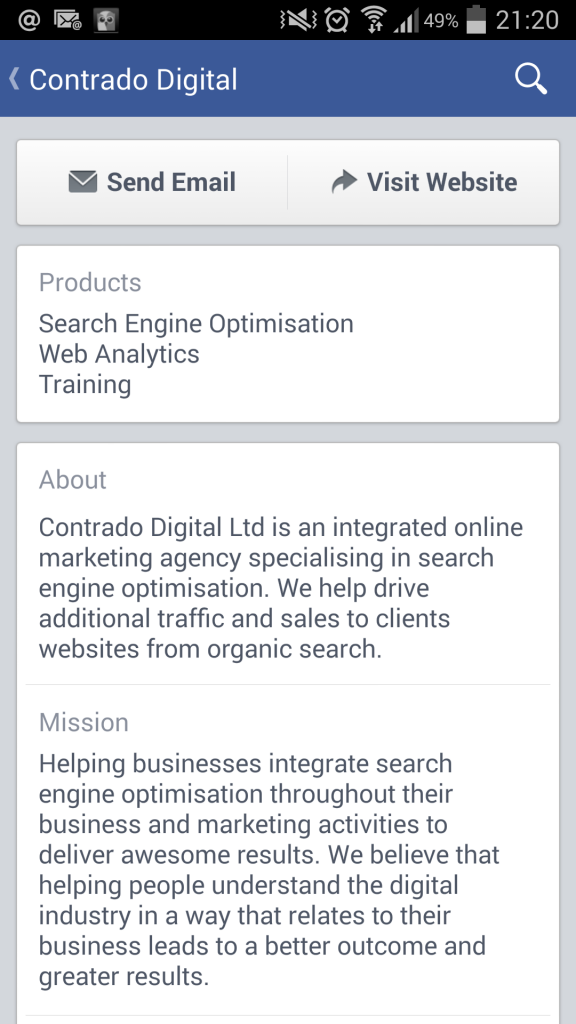
Contrado Digital Facebook page as viewed from a native mobile application on phone
I then clicked on the ‘Visit Website’ link. Now imagine this was a normal status update that you shared a link to your website, this is the same thing. Then I headed over to Google Analytics to view the Real Time Analytics report which shows who is on the website right now, and most importantly where they came from;
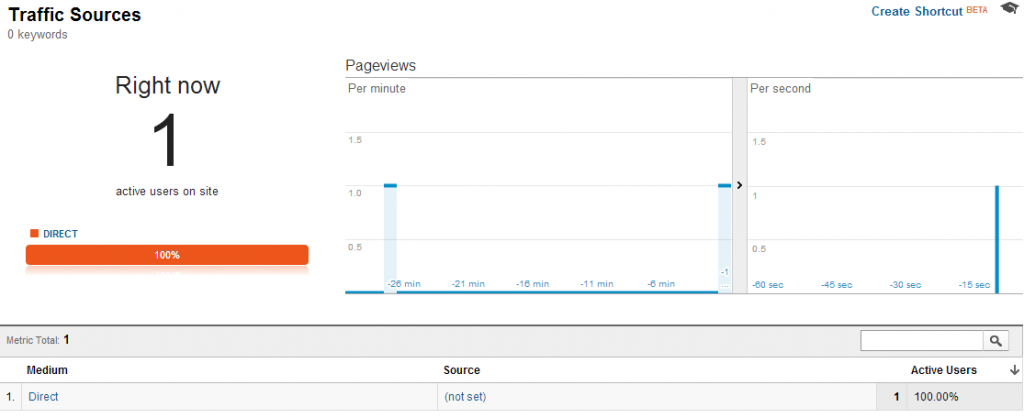
Google Analytics Real Time traffic report no referral data from Facebook native mobile application
What you will notice here is that the medium is set to ‘Direct’ and the source is ‘(not set)’. This isn’t good. This should be set to ‘Social’ and ‘Facebook’ respectively. What this means is that you will be receiving traffic from your social media channels, although you won’t know that it is from your social media channels if you don’t tag your URLs up with UTM tracking parameters correctly.
If you are spending a reasonable amount of time implementing your social media strategy, then you want to know that it is delivering results. I repeated the same process, although on our Twitter account and this traffic is actually coming through correctly from the mobile application that I am using as can be seen below;
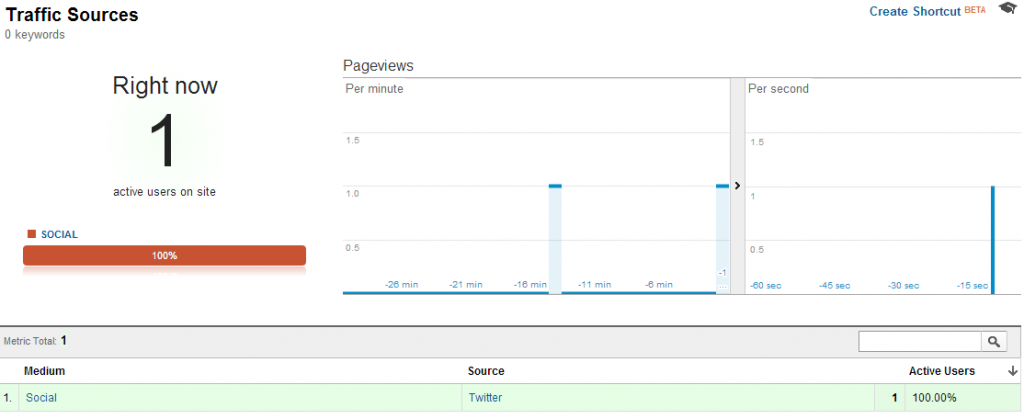
Google Analytics Real Time traffic report shows referral data from Twitter native mobile application
What this does highlight is the inherent discrepancy between different native mobile applications and that some will and some won’t pass on the referrer header information for the website to pick up on. If I was to repeat this experiment using a different mobile application that was pulling in Tweets or social media updates, then the response will likely be different again. Likewise, if I was to repeat the experiment on an Apple iPhone then again the results would likely differ.
The Solution
What you will hopefully have picked up on throughout this blog post is that unless you are using UTM tracking parameters on all URLs that you share on social media channels then you will not be getting a full picture about how your social media marketing efforts are performing.
Thankfully, you’ll be glad to know that there is a simple and effective solution. That is to use our Social Media Tracking Tool which will automatically add on the relevant UTM tracking parameters for the main social media channels you will be using.
Social Media Tracking Tool
What this means is that when you share correctly tagged up URLs on your social media channels, you will be able to see within Google Analytics exactly where the user has come from. I.e. Twitter, Facebook, Google+, LinkedIn or Pinterest. No longer will you have to guess where traffic is coming from. Tag your URLs and track the data accurately.
While UTM tracking parameters are very simple in their nature, the underlying technology behind them can get quite technical. If you have any questions or comments on the above then leave a comment below.
Have fun tracking all of your social media updates accurately from now on!
Michael Cropper
Latest posts by Michael Cropper (see all)
- WGET for Windows - April 10, 2025
- How to Setup Your Local Development Environment for Java Using Apache NetBeans and Apache Tomcat - December 1, 2023
- MySQL Recursive Queries – MySQL While Loops – Fill Zero Sum Dates Between Dates - October 6, 2023

Hi Michael,
First of all let me thank you for such a wonderfully explained post about UTM parameters. I must say it was most eloquently explained, yet not compromising on the facts.
I was recently running a facebook campaign for the company I work for using UTM parameters. One strange thing I noticed is that, once I click on the FB post for the first time to land on the destination page, real time reporting was able to capture me correctly using the UTMs. However, if I refresh the page/close the page and click on the FB link again, this time the source was captured as direct instead of the campaign parameters assigned!! And when I cleared my cookies and tried again, GA was again able to capture the source correctly. Do you know if there’s a problem with returning visitors being captured correctly using UTM?
Hi Arko,
Glad you found the post useful.
The example you outline sounds a little odd as the way that it has been described, you should see the same traffic source both times. Here is a great resource that explains the flow of returning visitors and how they are tracked within Google Analytics: https://developers.google.com/analytics/devguides/platform/campaign-flow The specific section within that flow chart that applies in this situation described is the very bottom grey/blue boxes.
In summary, when you arrive on a website for the first time and the landing page has UTM tracking parameters in the URL, then these will be used to feed into the correct bucket/report within Google Analytics. If you close the browser and re-open again, following the exact same process, then you will get the exact same result in terms of how Google Analytics interprets the traffic source.
If on the other hand, you re-open the browser the next day for example, which is outside of the default session length, then you will be tracked as coming from whatever source you came from according to the flow of the chart again. I.e. if you came from an email marketing campaign, then this is how you would be tracked – assuming that this has been tagged up correctly.
The only time when you would be tracked as a different traffic source is if you actually re-visited the website again during the default session length from a different traffic source. So following on from the last example, if you received an email marketing campaign 5 minutes after you closed the browser, then this would be classed as two visits. One from Facebook and one from Email.
Direct traffic is a misleading term, since this isn’t actually people typing in the browser. Instead, this is traffic that Google Analytics has no idea where it came from. I have just repeated the steps you have outlined above and this should all be working for you too. One point to note is the difference between Visits, a Visitor and Page Views. When you visit the page for the first time, Google Analytics will tag you as a specific Visitor. As a Visitor, you can Visit the website as many times as you like and within each Visit you can view multiple pages, aka. Page Views. So when you either refresh the browser, or close then re-open the browser, you are still classed as the same Visitor when viewing the real time analytics traffic within the Traffic Sources report. If you saw a direct visitor appear, then this is likely to be someone else viewing the website at the same time from another computer elsewhere.
Hope that has helped explain the data you are seeing.
Michael