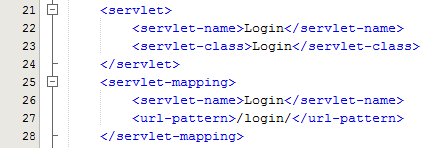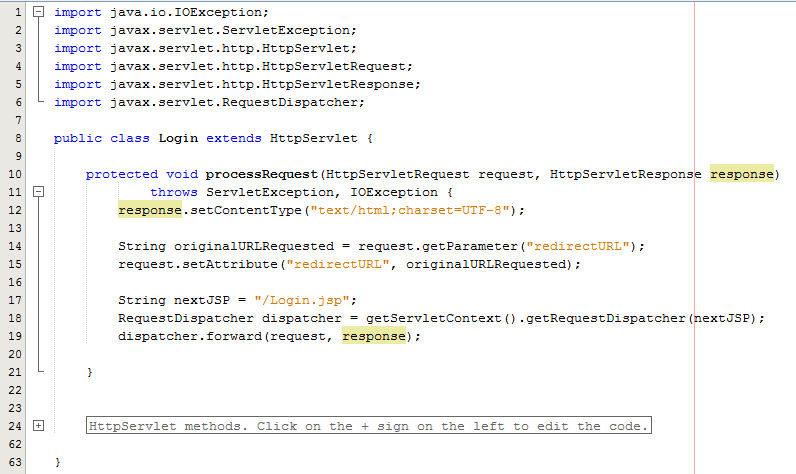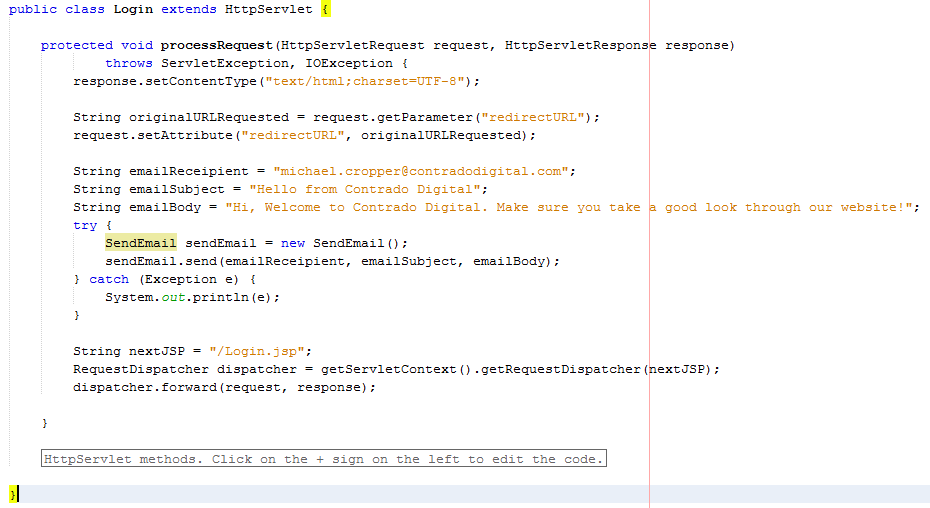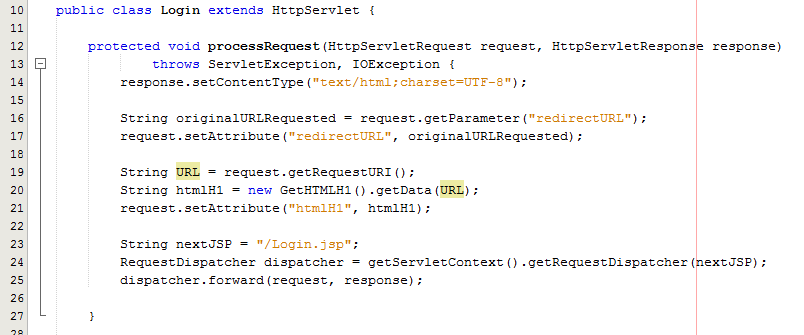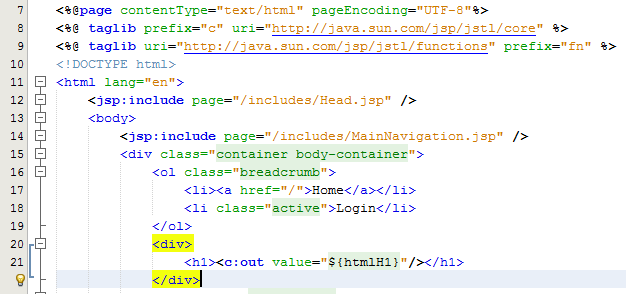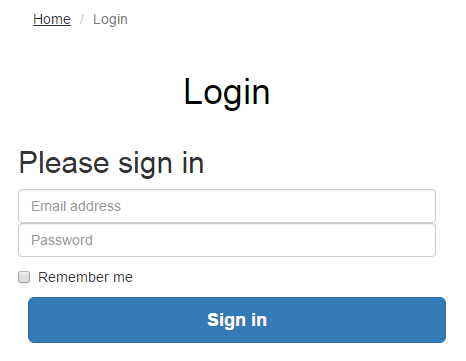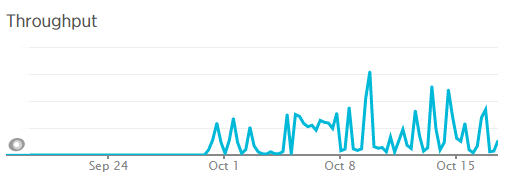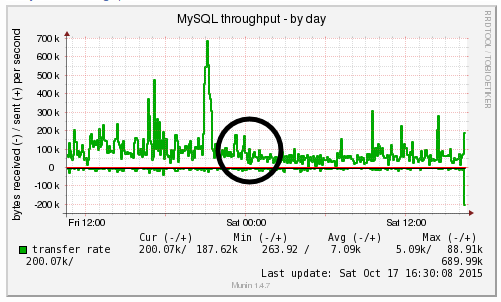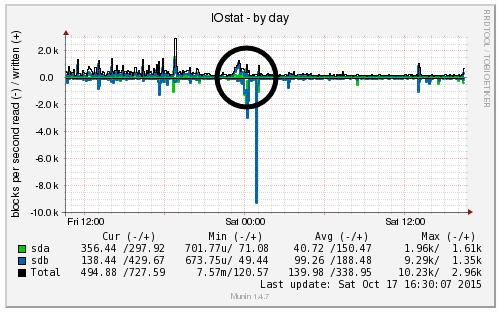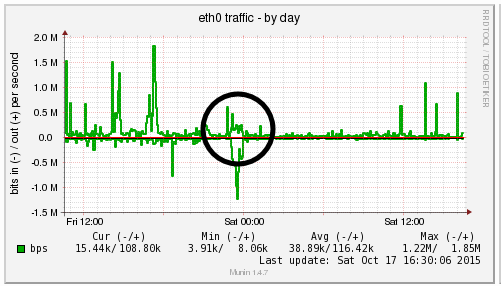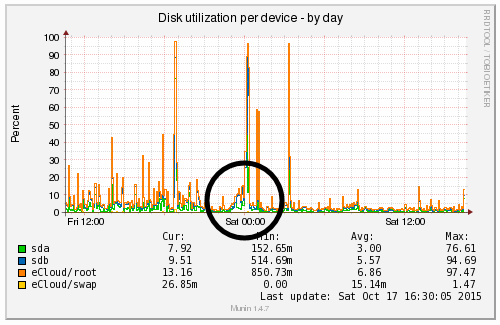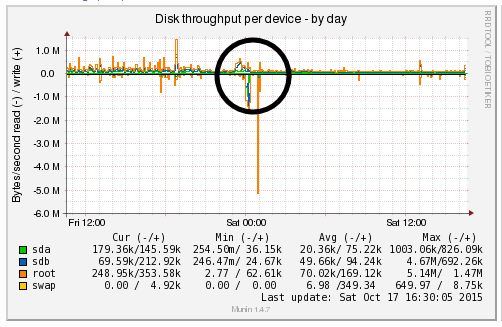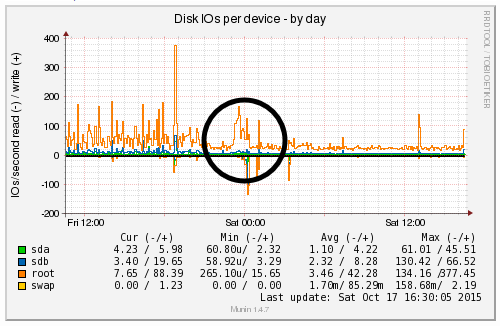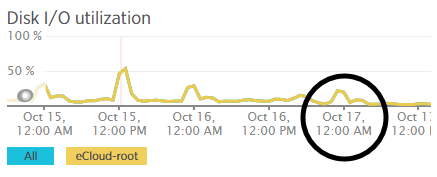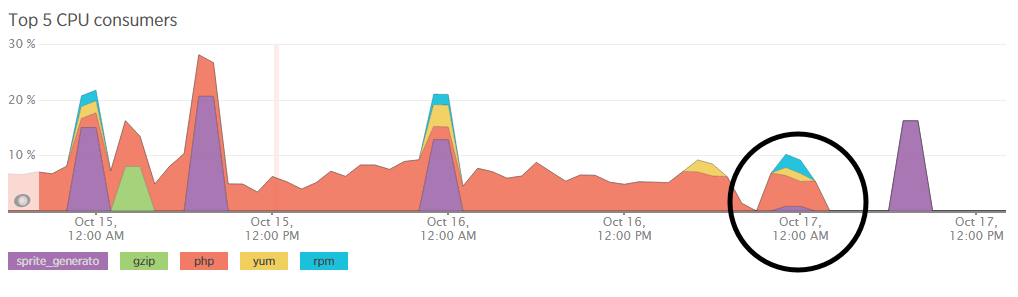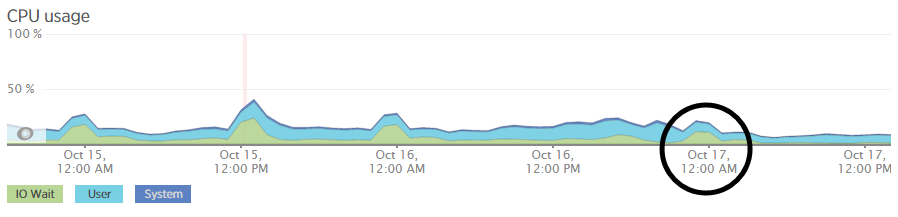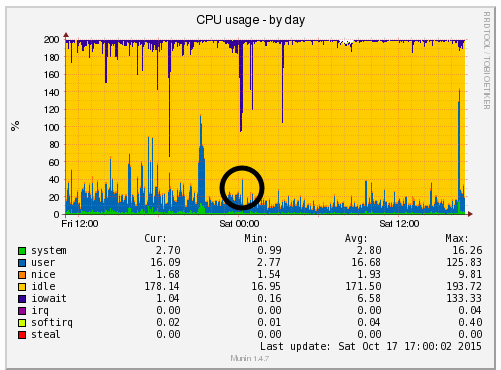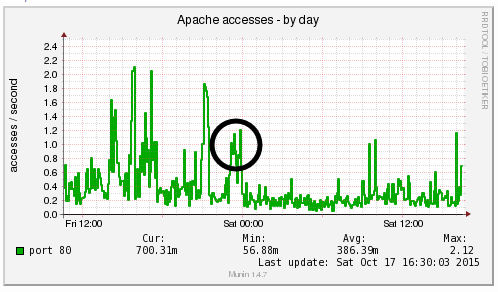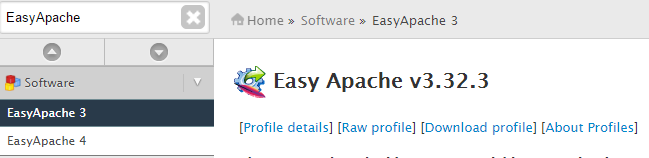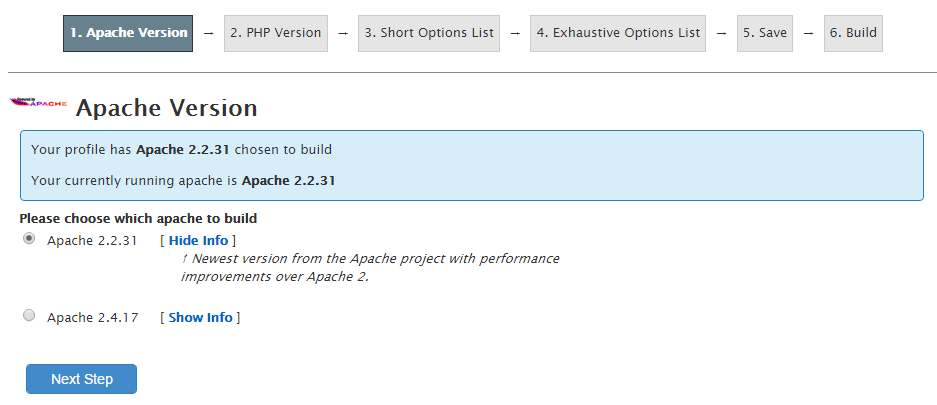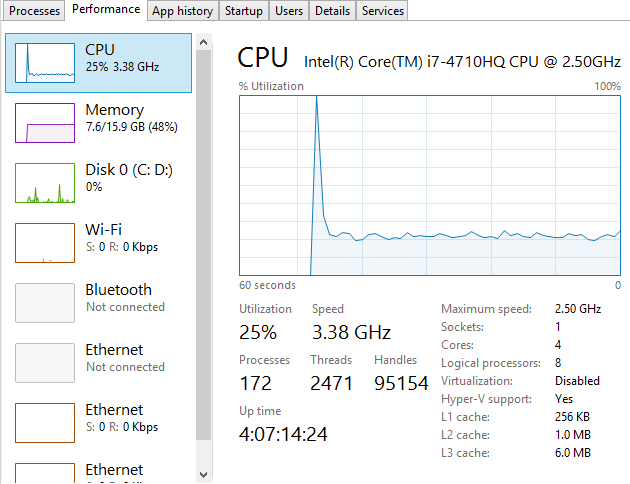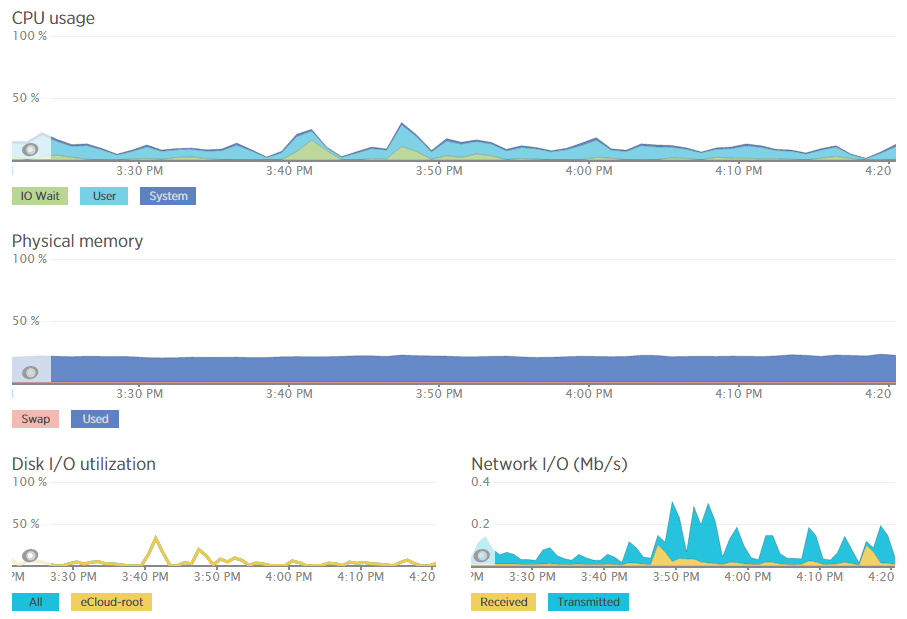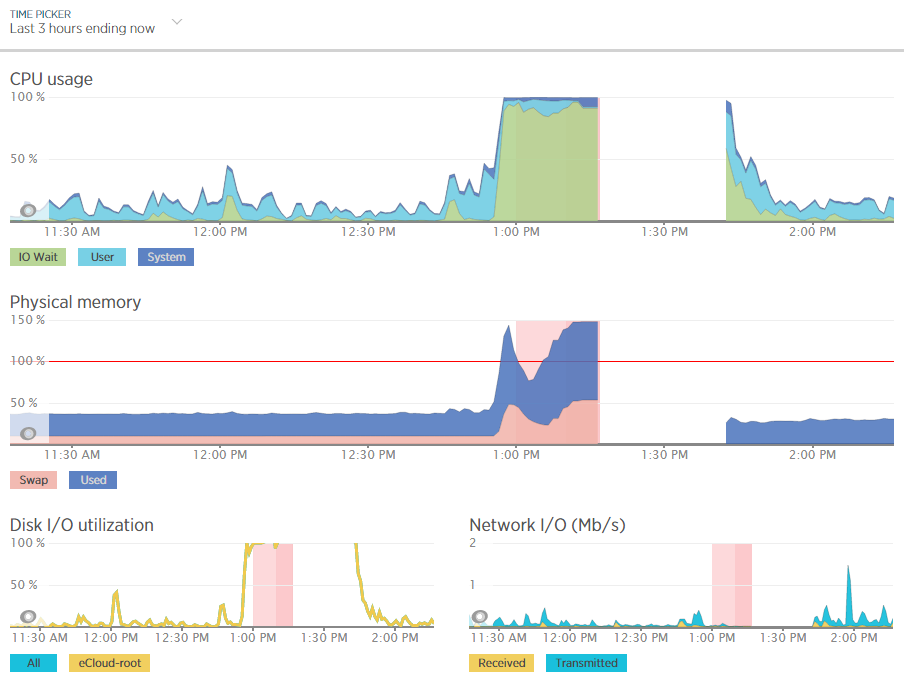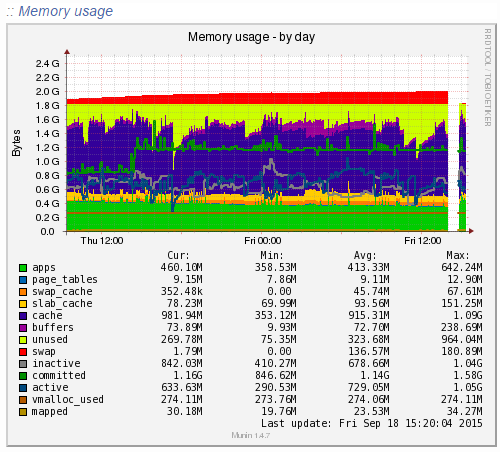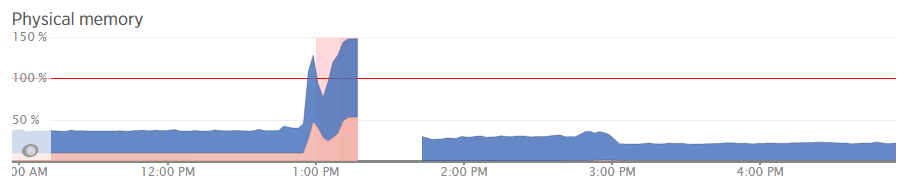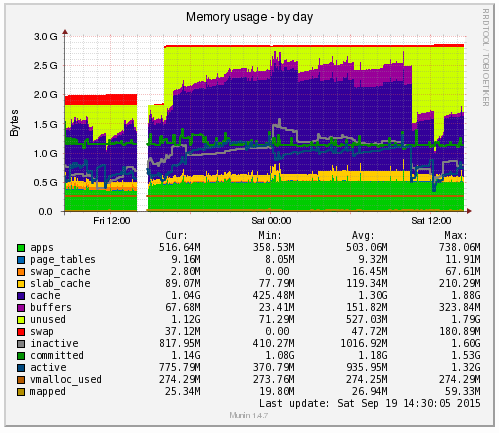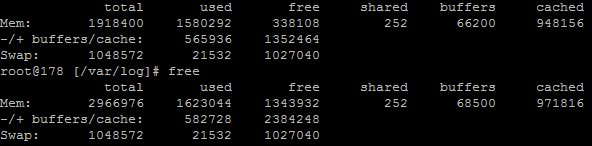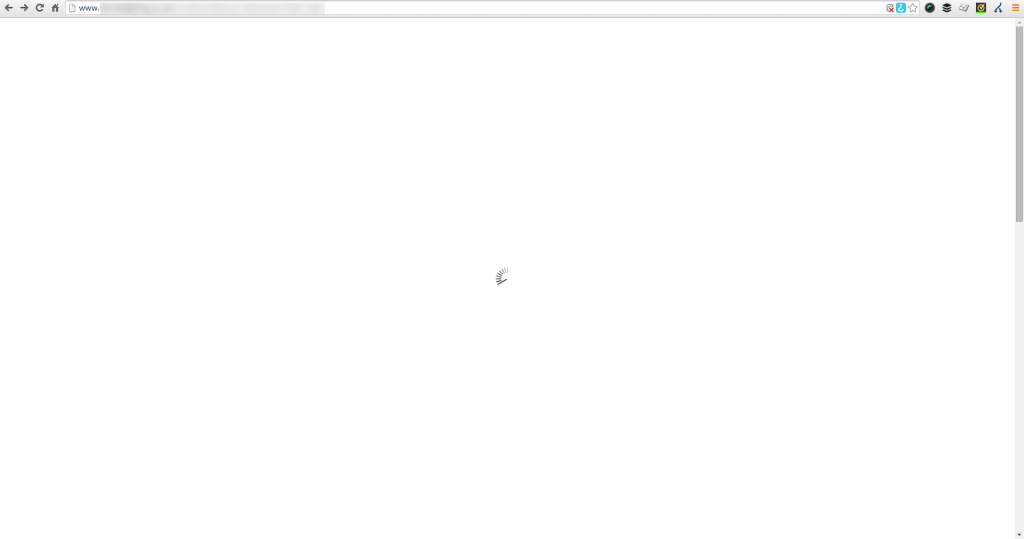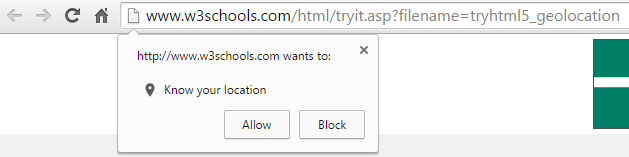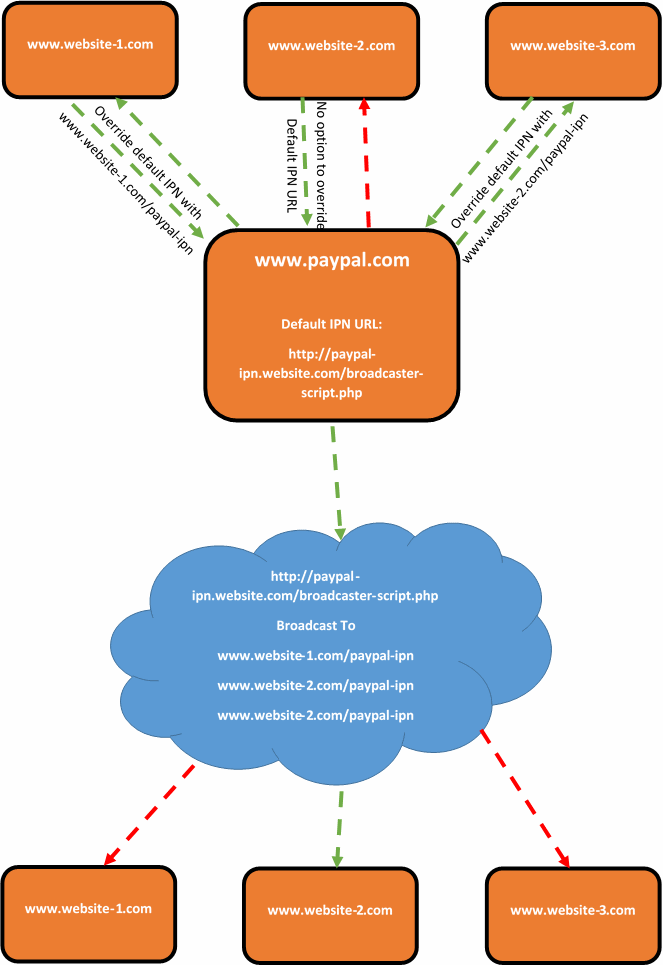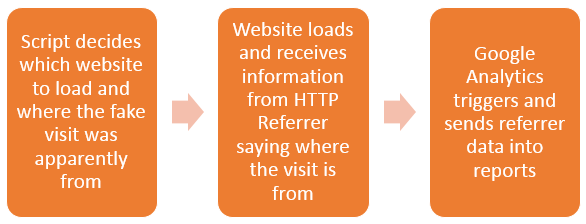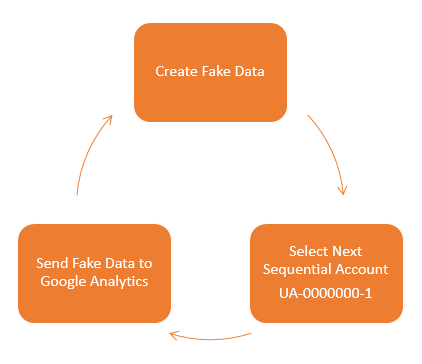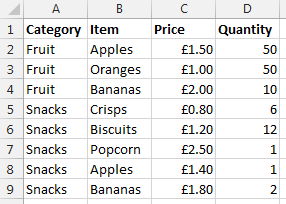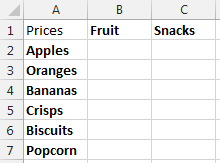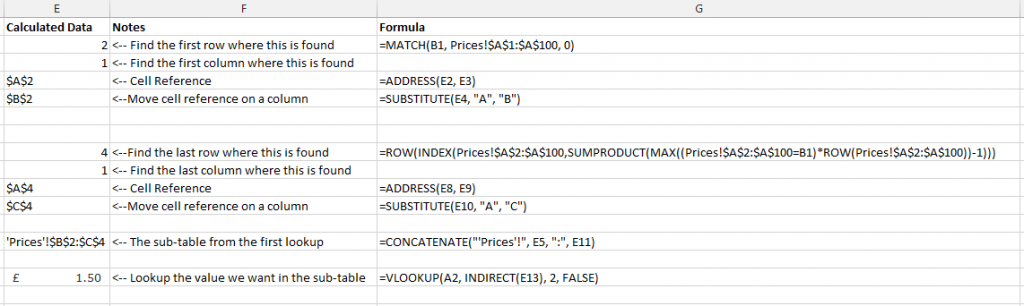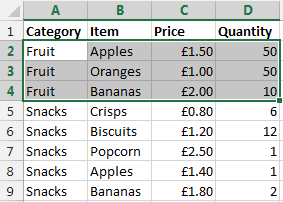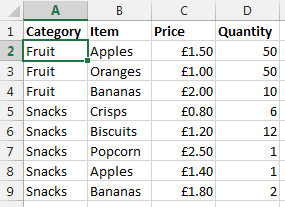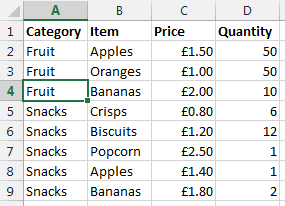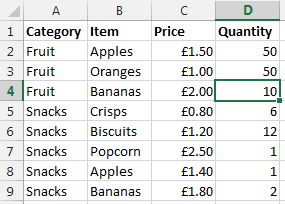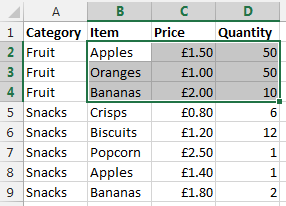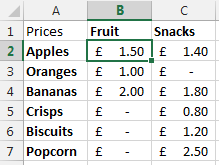by Michael Cropper | Nov 15, 2015 | Developer, Technical |
Naturally working on a lot of web application projects in multiple languages from Java EE to PHP to websites to mobile applications, one common thing that we see time and time again is the lack of thought that goes into design patterns for websites and web applications. Often having to pick up projects at this point, generally when they have already gone seriously wrong, we can’t but help think that there must be a better way to prevent these issues we see through sharing best practices to ensure scalable web applications are built and can be maintained with ease. Specifically for this blog post we are going to look at the Model View Controller MVC design pattern.
If you are working in any form of software development, website development or web application development, I’d argue that this is one of the most powerful design patterns to get your head around as when you fully understand the relatively simple approach behind the MVC design pattern this allows you to think about the structure of your code and project before jumping in and writing a single line of code. By taking this time up front, I can absolutely guarantee that this will save you an unbelievable amount of time working on your application over time and most importantly, for the businesses you are working with this will help to ensure bugs, features, functionality improvements and tweaks can be delivered much faster with fewer errors.
What is the Model View Controller MVC Design Pattern
So let’s just take things back a step as if you haven’t been working away on larger web application projects previously, you may not even be aware of the MVC design pattern, hopefully you are away of what design patterns actually are if you are working in web application development though, if not, then I recommend going on a date with Amazon to learn about design patterns.
The MVC design pattern is a way of structuring your code to break up the key elements of your web application which includes;
- Model: These are the bits of code that actually do things
- View: These are the bits of code that make the things look pretty
- Controller: These are the bits of code that control what happens when someone requests a resource such as a page on your website, the business logic of your web application
Ok, so it’s a little more complex than that in the background, but that is MVC explained in the simplest way. I’m not going to talk about the theory of MVC to the n’th degree, instead I’m going to look at the practicalities of MVC while dabbling into the Single Responsibility Principle design pattern and how the two link together extremely well.
For the purposes of this blog post, we are going to focus on Java as the programming language to highlight this concept as Java is better than PHP. Fact (in my opinion). 😉 (cue the haters…). On a serious note though the reason why we’re looking at Java for this example is because it is more suited to using a structured MVC design pattern for projects than PHP is, on the whole, which is due to the separation of the Model (Java classes), the View (JSPs) and the Controller (Java Servlets) which link in nicely together. For the same MVC setup in PHP you will probably be looking at something like the Zend Framework which has been designed to focus around an MVC architecture. With that understanding, let’s look at the practicalities of MVC and why this is such an awesome design pattern that you really need to be using.
Benefits of the MVC Design Pattern
Before we jump into a few simple examples of using the Model View Controller MVC design pattern, lets first just look at why this is such an awesome design pattern and why you should seriously consider using this for a variety of the web application projects you are working on.
Separation of Concerns
Being able to separate the key parts of your web application into the Model, the View and the Controller is an extremely efficient way of working. Being able to separate out the key functionality within your application from the business logic from your application and separating the visual and layout side of your application means that you can clearly focus on the task at hand and work effectively throughout your code.
Focused Developers and Niche Sill Sets
By breaking out your web application into key aspects this allows individual developers within the team to be highly specialised and focus on the areas that they are good in without worrying about other skill sets that are likely outside of their expertise. For example, front end developers who are extremely proficient in HTML, Javascript and CSS are likely to be a little confused by back end technologies such as Java Servlets, database connectivity and APIs. Likewise, developers focusing on the business logic of an application are likely more well suited to this opposed to writing the key functionality and connecting with external APIs and more.
This also allows updates to various points within your web application without impacting the other aspects. For example, you can quite simply make changes to your user interface without impacting the business logic within your application. This is an extremely powerful setup to allow your web application to be modified with ease.
Parallel Development across Multiple Teams
As your web applications grows, multiple teams of developers will be working on your application code base to enhance features and functionality. By using a true MVC design pattern, this allows multiple people to work on your code base with ease.
As your web application grows using a non-MVC design pattern, you will soon reach the point whereby developers are struggling to work on a project without impacting the work of another developer, to the point whereby this may actually restrict the amount of work that can be completed during any given time scale. This is not a good position to be in and if you reach this point, you will soon see how much more efficient the MVC design pattern really is.
MVC in Practice
Within Java, you have your deployment descriptor which is designed to control how requests are handled when a user types in a URL on your website. For example, when someone visits www.example.com/login/ the web.xml file will send the request on to the Controller file named Login.java in this example;
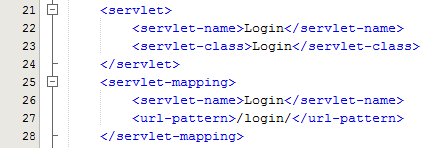
The Controller – Login.java
Taking this example, the Controller is just a standard Java Servlet which is designed to handle the incoming request and control whatever you want to do with these requests. For example, and keeping things basic, on a login page a user may have been redirected to this page after trying to access a restricted resource and it would be nice to redirect the user back to the page they were trying to access instead of to a generic login landing page;
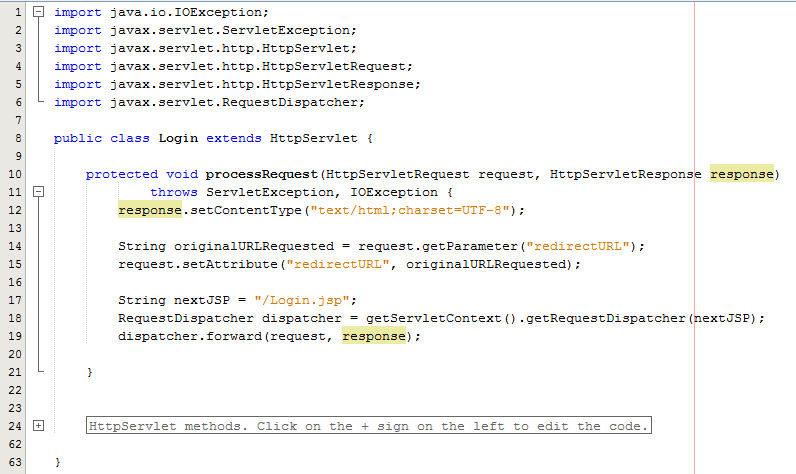
The concept of the Controller is designed to take care of the business logic part of the web application so you can build in the logic you require whilst keeping the key functionality separate. This is hugely important as this means that as the development team grows one team can be working on the business logic while another team can be working on the key functionality without impacting the workflow of either team. The above example is purely the Controller which then forwards the request onto the JSP to provide the View aspect of the process, but we have missed one key aspect, the Model. In the example above there are no calls to and Model classes designed to pull in key data, so let’s look at an example where the Model is used before we look at the View part of the process.
The Model
So let’s imagine that whenever somebody accesses the login page, an email is sent to someone. You would never do this in practice as this is just pointless, but this highlights the concept of the Model. In the same context and looking at something more practical, you would use the Model to retrieve some data from the database such as a snippet of text for example which is controlled by a content management system type setup. Never the less, we’ll use this as an example.
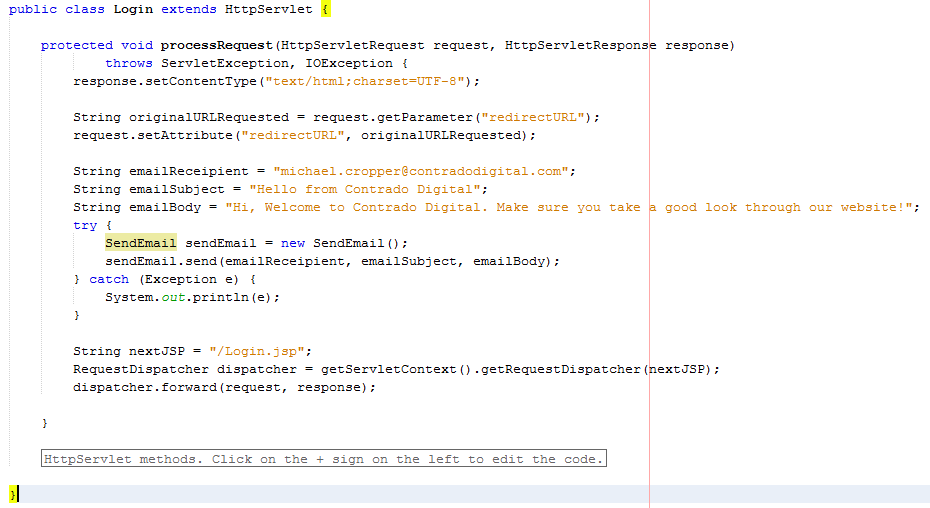
The functionality to send an email has been broken out into its own class designed to break out the business logic which is “When someone views the login page, send an email” from the actual functionality for sending an email.
The Model – SendEmail.java
Looking specifically at the Model class, this is designed to actually implement the core functionality that you require. In this example send an email. From here, you can control specific functionality and separate this functionality completely away from the business logic of the application. Here helps you to work more efficiently by building up a solid and scalable library of core functionality that drives your web application rather than just simply working with a system which contains highly coupled code.
Taking this example beyond the simple SendEmail() functionality which is purely focused on completing a specific action in the background, another more specific example would be to collect data from the database which is then sent on to the View which is for the user to see who has requested the original resource. For example, taking the MVC web application to the perfect situation whereby every single aspect of content is purely database driven, the result would be a Model class along the lines of getMetaTitle(url) which is designed for the Controller to generate the correct meta data for the page that has been requested.
The Model classes are where the real power lies within your web application. Here lies the true power of how your web application implements the cool features and functionality throughout the entire system. The Controller allows you to do exactly that, control how the Models are pieced together when a specific URL is requested which allows you to create the fantastic experience for your website visitors.
The View – Login.jsp
So let’s look at a more practical example whereby you have used a Model class to retrieve some data from the database for what the HTML H1 should be. Once you have received this data in the Controller Servlet you need to then add this data to the Request object so that this can then be retrieved by the View JSP;
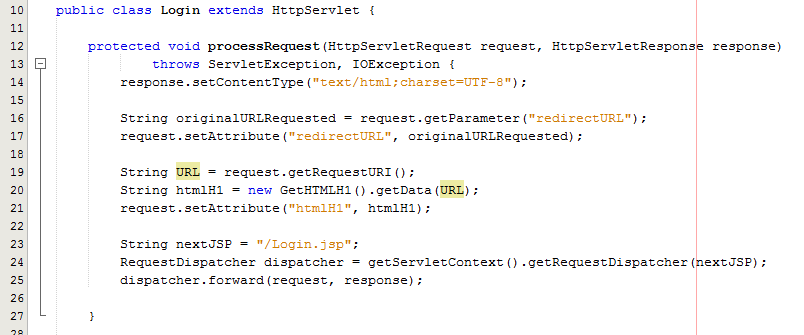
As can be seen in the code above from the Controller Servlet, setting the attribute for the data that you wish to pass to the View is the next step in the process. From here, now let’s look at the View part of the MVC design pattern to look at how to retrieve this data in a safe way.
Here we can take a look at the View, login.jsp, which is designed to handle the visual side of the web application. From here you have the ability to retrieve data passed to the View from the Controller and there are several ways of doing this.
At the most basic level, you can use a small scriptlet such as;
<%= request.getAttribute(“htmlH1”) %>
Which is will output the data contained within the stored attribute named “htmlH1”. So if you wanted to wrap this in a H1 tag then this would look as follows within the JSP;
<h1><%= request.getAttribute(“htmlH1”) %></h1>
Simple and effective. The problem here though is that as your web application scales, particularly on an international level, this isn’t the best approach to take as there can be a variety of differences for different locales such as time and date formatting along with currency formatting etc. So lets look at how best to handle requesting data from the Request object and displaying this within the View JSP through the use of the Java Standard Tag Library, JSTL.
JSTL has been designed to be a more user friendly way of displaying content within the JSP without the need for using scriptlets which should never really be used if possible. With JSTL the tags used will look very similar to any web developer who has been using HTML for a while. They follow the same logic with tags and attributes, the difference being is that JSTL is designed to apply common activities to JSPs such as simple items including displaying some content such as the HTML H1 tag content or something more advanced such as a For or While loop. Below follows on form the basic example given already, with the use of displaying the HTML H1 tag on the page;
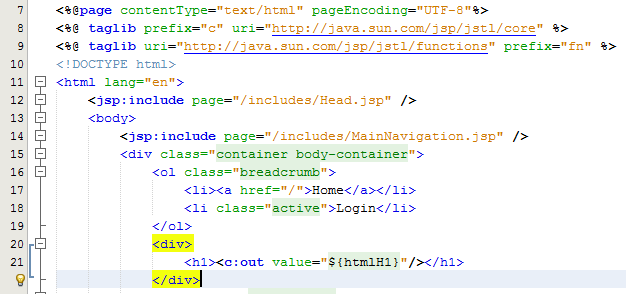
Here there are a few things to point out to understand what is happening. Firstly, there are two lines at the top which allow you to use the full power of JSTL which are;
<%@ taglib prefix=”c” uri=”http://java.sun.com/jsp/jstl/core” %>
<%@ taglib uri=”http://java.sun.com/jsp/jstl/functions” prefix=”fn” %>
The first line is for using the Core JSTL functionality, while the second line is to use the JSTL functions for things such as data manipulation. In this example, we’re only going to need the core functionality. So is you notice the section for displaying the HTML H1 tag is as follows;
<h1><c:out value=”${htmlH1}”/></h1>
The <c: prefix in the code above is telling the JSP to use the JSTL Core functionality which was referenced previously in the page. Next this is telling JSTL to display the contents contained within the attribute named “htmlH1” which we set previously in the Controller Servlet. So that when you look at this on the original Login page you just requested then you see this information as you would expect;
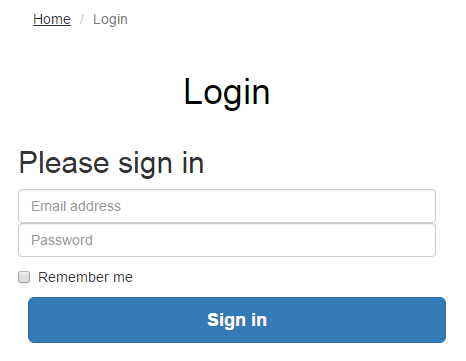
Sounds simple, right? Well, yes, it actually is extremely simple to use a Model View Controller MVC design pattern when you think through the structure of your code instead of just jumping in and writing code. The difference being is that when you stop to think about the design pattern that you are using within your web application that you can quite easily make huge improvements both now and in the future. The Model View Controller MVC design patter is just one of many extremely powerful design patterns that you should seriously consider using to make your code easier to create, scale and maintain in the future.
Summary of the Model View Controller MVC Design Pattern
Hopefully this covers the Model View Controller MVC design pattern in enough detail to understand why this is such a powerful design pattern to use when developing your web applications and also looks at the practicalities of implementing such a design pattern. Sure, you will certainly be writing more lines of code to implement such a design pattern although I can guarantee that you will be creating a much more efficient system overall and a system that is easier to scale and maintain in the future.
The key to implementing a great MVC design pattern throughout your web application comes down to planning. You need to be planning this design pattern extremely well and to make sure that your entire development team is working towards the same goals. It is important to discuss these things on a regular basis as this will ensure that everyone is developing code with this design pattern in mind.
by Michael Cropper | Oct 24, 2015 | Developer |
WordPress is great, right. It can do wonderful things, makes life easy for so many businesses and is our preferred choice for many business websites. This being said, because WordPress has been designed to work across almost every server configuration you can imagine, there are a lot of hacks in place which aren’t the most efficient way of doing things. WP_Cron() is one of these tasks. That’s why we have taken a look at this in a bit more details to see how we can improve the performance of our server by optimising core WordPress code across all websites we host. Before we jump into the finer details, let’s just look at what a Cron Job is, what is the WordPress Cron Job equivalent and how it works. Then we can look at how to improve server performance based on this understanding and hard data.
What is a Cron Job
A Cron Job is best understood to be a command that is executed at a certain point of time on a regular basis. For example, execute command on Every Friday at 5pm, or Every Month on the 3rd Day of the Month. A Cron Job is designed to automate functionality meaning that you don’t have to manually trigger something to happen. Cron Jobs are run from your Linux web server and have no relation to WordPress unless the command that is being run is designed to point at a WordPress file. For the purposes of this blog post, that basic understanding will suffice.
What is the WP_Cron
As mentioned previously, WordPress is designed to be able to run regardless of the finer details of the server settings in the background. What this means is that WordPress cannot and does not rely on the Linux Cron Job on the server to automate tasks as there is no guarantee that this will be available. Instead, WordPress has it’s very own version of a Cron Job which is a function confusingly named WP_Cron(). This has no relation to an actual Cron Job and is actually extremely inefficient in comparison. This function sits within the wp-cron.php file.
As Cron Job type functionality, such as that contained within the WP_Cron() function, can take a while to run this is actually run as a separate process in the background meaning that the user does not have to wait until the WP_Cron() finishes doing its jobs before loading the page for the user. This sounds great in theory, although when you realise that a single visit to your homepage is actually starting an additional process running in the background which is eating up precious server resources this nice functionality soon starts to get a bit annoying. In simple terms, think of this setup as the equivalent of how you would feel if every time you got into your car to drive to work that you also then had to drive a further 100 miles and back just because that was what was required. Seems pointless and a little over the top, right? Well, it is.
How does the WP_Cron work
So just how does the WP_Cron() actually work then. Well it has to be run in a fool proof way and the only way to do this is to be extremely verbose and err on the side of over enthusiasm rather than risk the WP_Cron() not actually running at all. As such, the WP_Cron() function is called whenever someone visits your website.
For small websites that get a low amount of traffic, this means that when someone visits the website, the WP_Cron() is run in a separate process in the background to check through if anything else needs to be done. These checks include things like turning scheduled blog posts into live blog posts, checking for theme updates, checking for plugin updates, multiple calls to third party websites along with any additional jobs that plugins have added to the list of things to do when WP_Cron() is called through the use of hooks, actions and filters. For small websites with not a great deal of traffic, this isn’t actually too bad although can result in a situation whereby the scheduled blog post you wanted to go live didn’t actually go live when you wanted it to because no-one visited your website.
For larger websites that get a lot of traffic and multiple concurrent users, this is a problem. Larger websites which are receiving 1 visitor per minute or even multiple visits per second, this process just gets silly. With endless checks for the same information again and again and again and again all straight after each other is just pointless and unnecessarily wastes server resources causing other problems. It’s the equivalent in the work place for when writing a report and after every sentence going to check your emails, complete all of the actions within those emails and then you can get back to writing your report. You’d be wasting so much time going through this process that you would probably never get the report completed.
So now we understand how the WP_Cron() function works, why and when it is called we can look at a more efficient method of running automated tasks. And this solution is to actually turn off the WP_Cron() functionality from running every time a user visits your website.
Disabling the WordPress Cron Job
This is actually extremely simple. While there are many plugins available to do the job, we would always recommend adding the following command to your wp-config.php file as this is the most efficient way to do this;
/* Disable WP Cron Running for Every Website Visit */
define(‘DISABLE_WP_CRON’, true);
In addition to this, we’d also recommend implementing the WP-Cron Control plugin which is designed to only allow the wp-cron.php file to actually run if there is a unique query string appended to the end. This is hugely important, since denial of service related attacks often target resource hungry processes and files such as the WordPress Cron file. When utilising this plugin in addition to the above, you will have the settings required for the next step below.
This will disable the WordPress Cron from running every time your website gets a new visitor. Now this is done, you need a way to actually run the WordPress Cron Job as you need this functionality to work for a variety of features on your website. As such, you’ll need to set up a Cron Job on your server. It you’re on Linux with cPanel, this is extremely simple to do with a command which is going to be specific to your individual server settings. That being said, not all web hosts are equal and some web hosts will actually have disabled this feature, so you’ll have to speak with your web hosting company for specific details about your own website.
Ok, so assuming that you’ve set up a separate Cron Job on your server now, great. You have now optimised the workflow of your WordPress website without breaking core functionality.
Results We Saw
We’re a big believer in tracking performance improvements for everything we do which is why we use a range of reporting technologies to enable us to do this. We disabled the WordPress Cron functionality around 12am on October 17th, midnight, on the majority of websites on one of our servers. The data is clear. I/O wait virtually went down to zero, which can be seen in multiple graphs. User CPU usages significantly decreased. All in all, CPU usage down from around 19% to around 9%. Seriously awesome results. The variety of graphs below are from two of the key tools we use, New Relic and Munin. The performance improvements are as a direct result of the number of processes running in the background being significantly reduced as the WordPress Cron isn’t being called every time someone accesses the website. Instead, this is now being controlled at the server level which allows us to schedule these tasks in at times when server load is unlikely to be high, such as in the middle of the night.
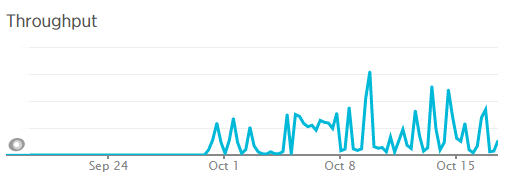
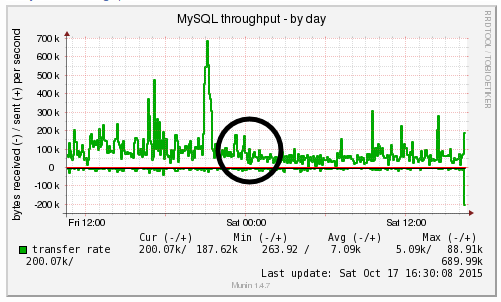
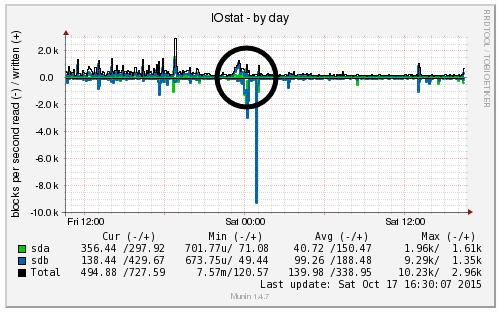
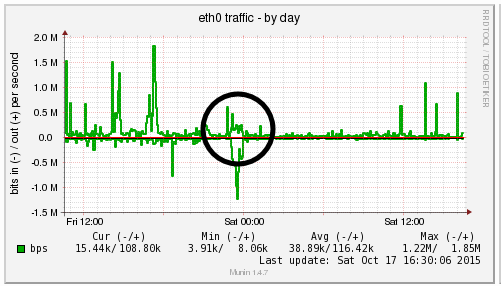
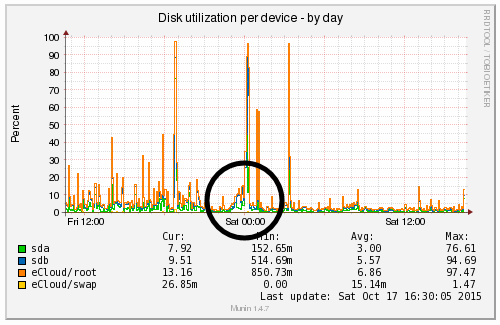
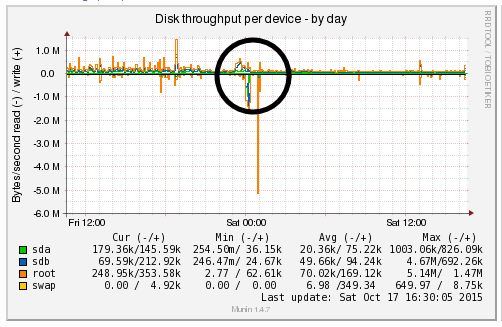
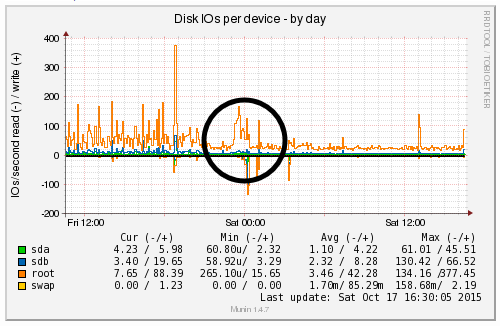
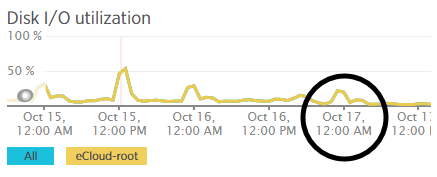
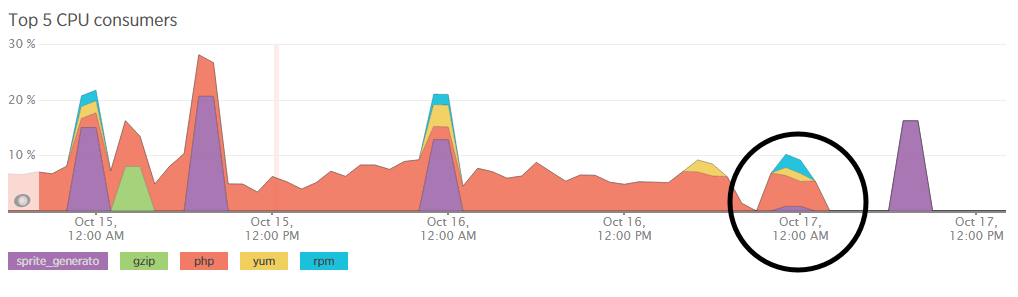
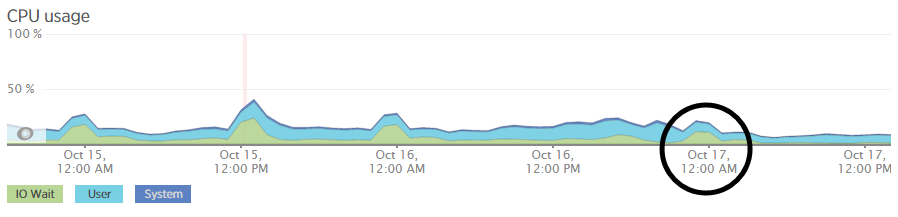
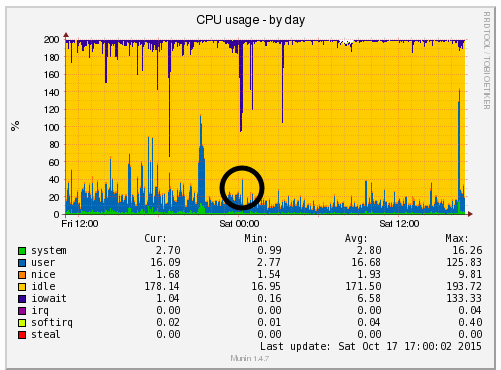
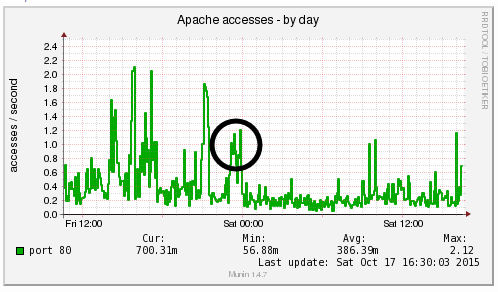
by Michael Cropper | Oct 24, 2015 | Developer |
Technical post for those who are looking for this information. If you’ve come across this blog post, then you probably know what this is and are just looking for a quick solution to the problem, so below is what worked for us. We needed PHP mbstring installing on the server, specifically related to a WPML (WordPress MultiLingual) setup we had in place which required this setting to work. So we needed to rebuild the default Apache & PHP settings accordingly. For reference and in case this relates to anyone else, this is the error message we were receiving which required this specific update;
Warning: filter_input(): charset `ANSI_X3.4-1968′ not supported, assuming utf-8 in /wp-content/plugins/sitepress-multilingual-cms/inc/not-compatible-plugins.php on line 32
Step 1: Login to WHM
I’m assuming you know how to do this…
Step 2: Navigate to EasyApache
Fairly straight forward;
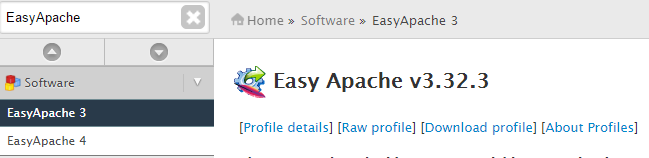
Step 3: Edit the Default Profile
Click on the gear icon;

Step 4: Follow the list of Settings
Work through the list of settings clicking on “Next” until you reach the “Exhaustive Options List”. Within here you will find an option for “PHP Mbstring” which can be selected to be turned on;
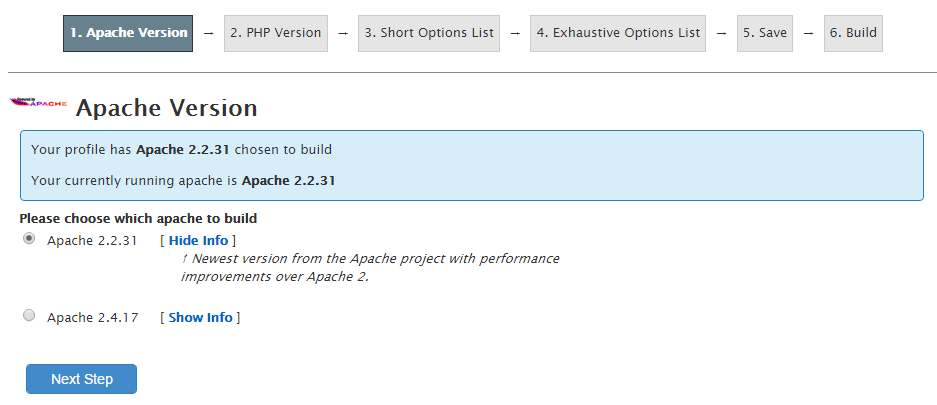
Step 5: Save & Build
One you have worked through the above settings your web server will run through the whole build process and eventually complete as can be seen below;

Note
As with any web server changes, make sure you have a backup before working through this. It goes without saying, but never the less, every web server is different so please make sure you understand what you are doing before jumping in with these types of changes.
by Michael Cropper | Sep 19, 2015 | Data and Analytics, Developer |
To put things into perspective, let’s look at the handy tools we have on our personal computers for monitoring computer resource usage. If you’re on a PC then you can easily view the Performance data within your Task Manager and I’m sure there is something similar for you Mac users out there;
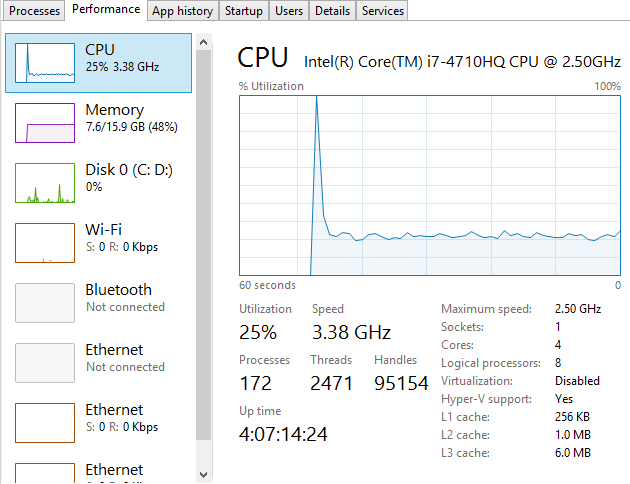
This is a very handy little tool which clearly shows you how your personal computer is performing and how things perform when you start to open new applications such as Microsoft Word or the memory eating Google Chrome browser. Here’s what happens when you kill Google Chrome after you have closed the application;

Interesting to say the least…
Anyhow, the point here is that monitoring the performance of your personal computer is relatively simple if you know where to look. Now we’re going to look at how to monitor your web server resources accurately using a suite of tools and also look at the significant differences between how different tools report on how many resources have been used and how many are free to use. The differences are what we are going to be focusing on as they are huge and can lead you to believe that you actually have more resources available than you really do.
Web Server Resources
Before we jump into monitoring your web server resources, let’s just define this. Essentially the key resources related to your web server include;
- CPU – The quantity of CPUs and their processing power in total.
- RAM – The quantity of memory currently in use and free for other things. Plus the quantity of RAM reserved for buffering and caching.
- Hard Disk Drive Space – The number of GBs of data you are using compared to the size of your disk.
- Disk I/O Utilisation – The number of input/output connections to the hard drive per minute which again has a limit
- Network I/O Utilisation – The amount of traffic on your physical network infrastructure
Behind all of these key metrics includes an enormous amount of information about the software that is running on the hardware and which processes are hogging these physical resources. This is where web server monitoring software comes in to its own as this can provide you with some extremely powerful data about how your web server is performing and most importantly, when you need to look at upgrading your web server to cope with the demands of the website or websites that are hosted on the web server.
Just as with your personal computer, web servers have a limit which needs to be managed effectively. If you tried to open 1000 Google Chrome browser tabs, your computer would probably grind to a halt as the physical hardware resources would be pushed over their limit. To the point where you would probably have to reboot your computer to resolve the problem. Your web server is no different, it’s just a little more complex, doesn’t have a physical button you can turn it on/off with (or kick!) and is sat in a huge data centre somewhere, ours are in Manchester & London.
When running a web server, it is clearly a little more important than your personal computer as this contains your website, the digital front of your business which is why it is essential to do everything physically possible to work towards a near 100% up-time. I’ll not cover today about why a 100% up-time is impossible to achieve and any guarantees of this are a flight of fancy, instead today we’re going to look at how to monitor your web server resources accurately using a suite of tools, specifically New Relic and Munin.
New Relic
We use New Relic on our web servers because it is extremely user friendly (well it is for someone of a technical nature compared to the other tools we have to work with). Being able to easily graph server resource usage to the n’th degree.
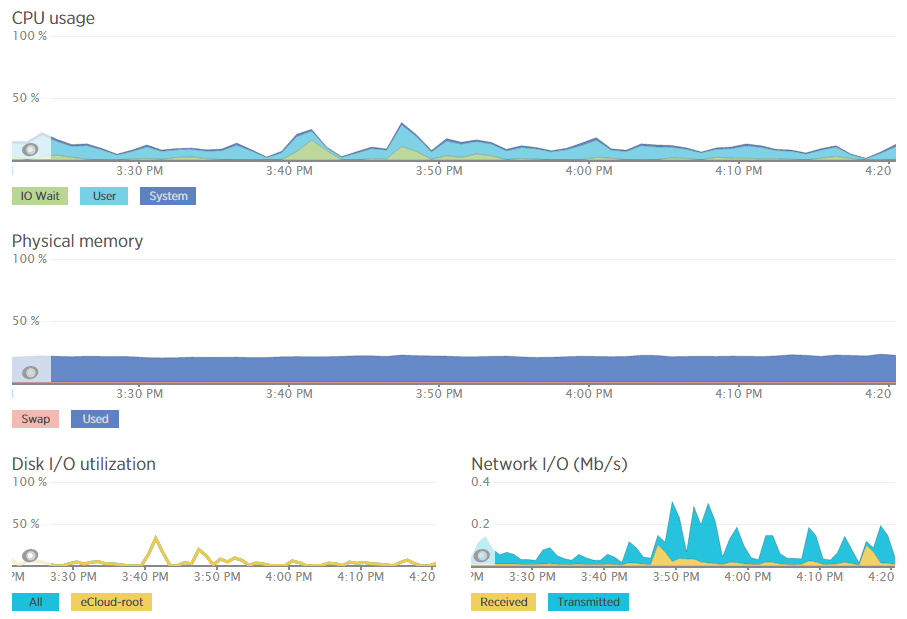
Which then further breaks this data down into the different processes that are using the resources, which websites hosted on the server are using the resources and also which user accounts are using the most resources and so on. Going beyond this, New Relic also allows us to monitor the up-time of our servers which is extremely useful for us to continually improve the performance of our servers over time;

As mentioned previously, a 100% up-time is almost impossible to achieve due to various reasons which we’ll cover in another blog post. As you can see in August and September, the server has been performing exceptionally well overall but has had a couple of blips which we’ve worked to improve performance following this. The important aspect here is that we are tracking this data which means that we are capable of acting on these insights we have to continually improve the service to our customers. We already use industry leading server technology which can always be improved further by actively monitoring performance and improving areas which need attention.
What is interesting with the New Relic data though is that the memory usage data isn’t quite as accurate as it seems on first glance which is due to the way Linux organises data at the operating system level to improve performance. By default, Linux see’s RAM as wasted space if it isn’t used so it looks to utilise the available RAM to speed up performance. This is great in theory, although can cause a few issues if not carefully managed. Accessing data from RAM is up to 1000 times faster than accessing the same data from a hard drive which is why RAM is such a powerful way to increase the performance of technologies and hence make your website load faster. It’s a shame that it’s so expensive to purchase in comparison. I guess we’ll just have to wait for the next wave of hardware innovations to break through this barrier. Specifically related to server management and New Relic, the underlying way Linux classifies available RAM compared to how New Relic reports on this data isn’t quite accurate which can be misleading.
For example, when analysing one of the blips we had recently, at either side of the troublesome time, server resources within New Relic were being reported at well below 30% usage for CPU and well below 40% usage for RAM;
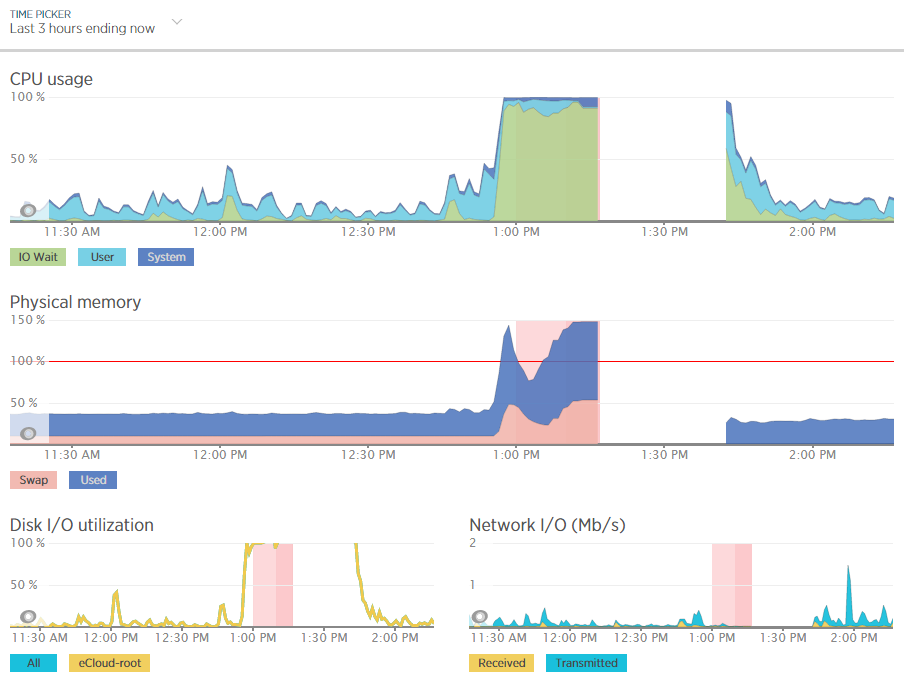
Although the blip happened for a specific reason which we needed to get to the bottom of this so we could prevent this happening again. Thankfully we have multiple tools at our disposal which allowed us to fully investigate the issue and take the necessary steps.
Using external tools is a great way of reporting on performance although they are external from the system and they may be reporting on data in a slightly different way. So we investigated this going back to the command line interface and logging into the server via SSH & PuTTY to query the server directly to get some more accurate information. What we found was rather interesting. When querying the server directly to see how much memory was being used this highlighted that the performance data within New Relic was actually quite a way off when it comes to its accuracy;

Here we see that there is only 300MB of RAM free out of 2GB opposed to the 60% free which equates to around 4x this figure at 1.2GB which is being reported in New Relic. Quite a difference here. The difference relates to the Buffer / Cache data which is being used by Linux to speed up the web server yet isn’t being taken into account by New Relic. While this is a nice setup to have, this does have its own performance issues when spikes occur which can lead to problems as outlined earlier.
Doing a one-off report for server resource usage via the command line is nice, but it is only a snapshot so doesn’t report on the true performance of the server over time. Thankfully we use another web server monitoring tool called Munin which essentially does a similar thing and much more then graphs all of this data over time.
Munin
Here is where the open source technology Munin comes in. Good old open source projects providing more insight than enterprise level software yet again. This is not a dig at New Relic as this software is really good, more of another stripe on the open source community for being so awesome.
Munin is designed to report on how your web server is performing in a similar (but not as pretty) way as New Relic. When looking at the same data within Munin as what we were looking at within New Relic the data was clear to identify what caused the issue;
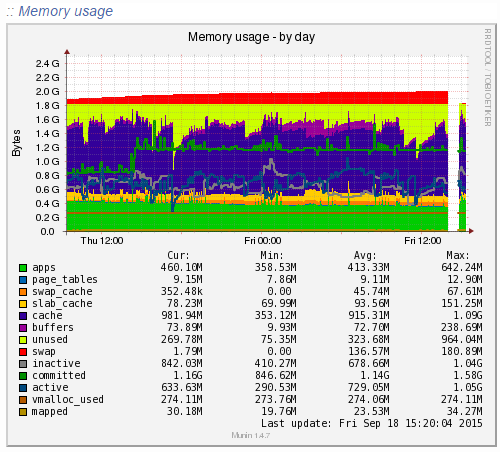
Ok, clear to me… What the above graph is showing can be summarised as;
- Red: This is the memory swap data which is outlined in more detail below. Importantly, this memory swap data is also highlighted on the New Relic graphs.
- Yellow: This is the available RAM
- Purple: This is the cached data sitting within the RAM. From New Relic’s point, this is available RAM, although from a physical hardware point, if we want to access this space we first have to clean something out, retrieve the data from the hard drive then add the data back in to RAM which consumes a large amount of processing power on the CPU
- Green: This is the memory taken from the applications in use on the web server
Note on the Red data in the graph above, the Memory Swap. What is actually happening here is that Linux is deciding what files to move in and out of memory based on what it thinks are the most important files. This work takes up valuable resources which is why the CPU levels and the Disk I/O levels on the New Relic graphs above spike right when this hits its peak. This is essentially the web server scrambling to optimise the performance at the detriment of its overall health. It’s the same as when you push yourself physically too much and then become ill from the process and need a rest. It’s the web server doing the same thing. When you start to see an increase or a significant amount of memory swap data within your New Relic graphs, I’d recommend checking to see what is really happening at the server level as this essentially highlights that your web server needs a bit more RAM or that you need to optimise the way Linux utilises the memory;
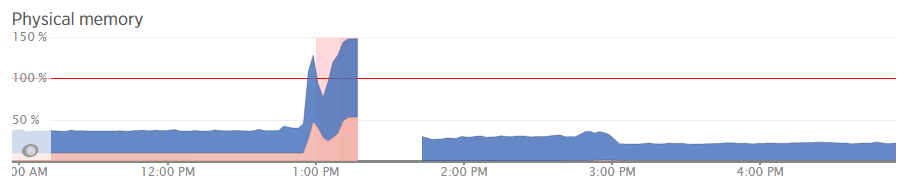
What all of this highlighted is that we needed to notch up the RAM on this server a bit. The aim was to increase the available RAM to allow for a greater amount of unused RAM meaning that the CPU nor the hard drive wouldn’t have to work as hard to access the information needed. As you can see, when we increased the RAM around 3pm in the above graph, the memory usage percentage went down within New Relic. As we know though, the New Relic data isn’t 100% accurate, so looking at the Munin data this highlights how we are now in a situation with this web server which means that the resource intensive memory swapping (the red bit on the graph) is minimal, there is more available RAM (yellow) and Linux has decided it wants to increase the cache so the websites load even faster than before;
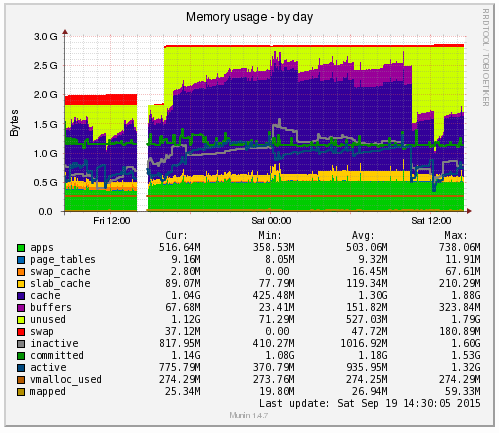
Likewise when looking at the memory usage via SSH;
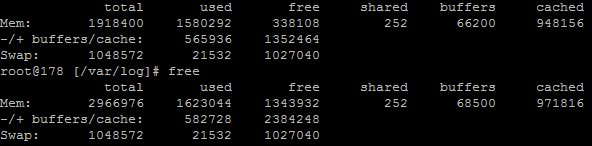
This again echoes the Munin data. The above data is in kBs, showing around 1.3GB of free RAM opposed to 300MB previously.
Summary
What is extremely simple to achieve on your personal computer is a little more challenging to setup, implement and report on for your web server. Web server management is an extremely specialised field which is why we only use the best technology with a dedicated team of server engineers behind the scenes to ensure that we are continually improving the performance of our web servers. All of this is to work towards the constant goal of 100% up-time for your business websites.
Not all web hosting is the same and not all web hosting companies work in the same way. Speaking for ourselves, we take web hosting seriously. A web server is not just a computer that sits in the corner somewhere which hosts your website. A web server is the cornerstone of your digital storefront which is why we invest heavily by utilising leading technologies allowing us to continually improve our services for all our web hosting customers.
As a take away from this post. If you’re a non-technical person looking for web hosting, you can guarantee that we’re ‘on it’ when it comes to hosting. If you’re a technical person reading this, then the top tip is to use multiple web server resource monitoring packages to provide a full insight into performance as some tools aren’t as accurate as they may seem on first glance.
by Michael Cropper | Aug 29, 2015 | Developer |
You may recall a while ago how we covered how to migrate a web server seamlessly with zero downtime. This was great in that specific example as there were no ecommerce websites hosted on that specific web server. Things get a little more complex when with ecommerce websites for several reasons including;
- You won’t want customers placing orders on the website which is still hosted on your old web server as you may not actually pick this up and this would be a very bad experience for the customer and potentially lost revenue
- Your payment gateway technology may actually inform the website on your old server that a payment has been made, but not the website on your new web server due to the way the backbone of the internet works, the DNS.
- Any downtime during an ecommerce website migration between web servers is likely to result in a lot of lost revenue
You simply cannot afford any mistakes when working with an ecommerce website as any mistakes could result in a real mess. All of this is due to the way the Domain Name System, the DNS, works which we’ll go into in a little bit more detail.

In the previous example outlined in the other blog post referenced earlier, we simply updated the name servers and off we went. For ecommerce sites though, this is a problem. Updating the name servers at your registrar (the people you bought your domain name from) can take up to 24-48 hours to fully propagate the whole Domain Name System. Meaning that during this time, some website visitors would see the website that is hosted on your old web server and some customers would see the website that is hosted on your new web server. For many businesses, this is not a problem as the two sites would be identical anyway. For ecommerce websites though, this actively creates problems which then need to be cleaned up later which can be a nightmare. So we need a different approach here.
How to Migrate an Ecommerce Website between Servers with Zero Downtime
A note before we get started, this setup is not a definitive guide to the topic as every single setup is different so please check your own settings before jumping in with changing things unless you are fully sure what you are doing. Making changes with the settings below can result in a lot of problems if you don’t get things right. If you need any support with migrating your ecommerce website, then get in touch and we can help you with this process. . Anyhow, let’s just jump straight into how to do this and we’ll look at the explanations along the way;
- Identify the current DNS Authority: You need to be working with a system which gives you full control over the DNS management, so that you can add A Records to your DNS specifically. The DNS Management is currently sitting with whoever your name servers are pointing at. For example, our name servers, ns1.contradodigital.com and ns2.contradodigital.com mean that our DNS is being managed by contradodigital.com. If your name servers are set to your registrar then this is who the authority is for your DNS settings.
- Migrate your DNS Settings: Generally speaking, when you are migrating your ecommerce website you are also wanting to migrate your DNS management from your old supplier to your new supplier. Assuming this, then you’ll need to migrate your DNS settings first. Firstly you need to look at all of your current DNS settings that are in place and migrate all of these settings, except the name server settings, over to your new DNS Authority.
- Keep the A Record in the DNS Settings at your new DNS Authority the same for now: As part of the DNS settings migration you just did, you will have copied over an A Record which is specifically used to tell the Domain Name System what the IP address of the server is when someone types in http://example.com or http://www.example.com into their browser. For now, keep this record pointing at your old web server so that everything continues to work as normal.
- Sit back and wait 24 hours: As the Domain Name System can take a while to update all the records everywhere, just go and do something else for a while until you are confident that the systems have updated. Most systems are much faster than this, and we can actually customer the Time To Live (TTL) with our DNS Management which means we can specifically set the amount of time other computers should store certain information they have about the DNS settings before requesting the information again from the authoritative source. This comes in extremely useful later on which is why we can migrate an ecommerce website with zero downtime (almost).
- Update your Name Servers: The name servers at your registrar will currently be pointing to your old DNS Authority, likely the same company who managed your old web server. You need to update your name servers to point to the correct location for the company who is managing your DNS from now. For example, when companies are migrating their web hosting to us, this means that they would update their name servers to ns3.contradodigital.com and ns4.contradodigital.com.
- Sit back and wait 24 hours: As before, we now need to wait a while for the Domain Name System to update all of the data so that the new authority for the DNS management is your new company. During this time, as people visit http://www.example.com, some people will see the old name server settings, which means they will view the website on your old server, and some people will see the new name server settings, which means they will also view the website on your old server as we kept the A Record the same so that the website continues to work.
- Migrate the Website: This is very specific to each website, technology and other server settings that need to be migrated so we won’t touch on the topic a great deal here. Suffice to say that whatever technologies you are using, you need to copy across the files, databases, plugins, extensions, well basically everything. If you miss anything during this point you will be picking up the pieces afterwards. When migrating your database specifically, you may find that you need to do a bit of intermediate work to update the table names potentially based on how the old and new servers automatically generate the table names for any website technologies you are using so bear this in mind.
- Add a Holding Page on the Website: This is extremely important to do this during the migration to avoid any activities happening on the website on the old server as we would need to comb through the differences and manually migrate anything that happened during the time from migrating the website to updating the A Records later on. Depending on your technical setup, websites purpose and other factors, you may choose to do this before Step 7 which would mean the website would be offline for a short period of time but would mean that you don’t need to implement Step 9 below.
- Migrate the Database Again: For ecommerce websites, the majority of the activities are database driven from users, such as purchasing a product or commenting on a blog post. There is often very little files that are uploaded to the website which means that you should be OK to just migrate the database one last time. Your website may be different though, so if in doubt, get in touch and we can guide you through the process. It is essential that your holding page throws a 503 Error in the header or your Google website rankings will fall off a cliff, meaning your website traffic and revenue will follow and could take a few weeks to recover. Google’s guidelines on dealing with planned maintenance is useful to read over.
- Update the A Records to Point to the new Web Server: Now you have migrated the database again, the website on your new web server is ready to go live. So pop back into your DNS settings and update the A Record to point to the IP address of your new web server instead of your old web server. As mentioned earlier, you are better off if you can manage the Time To Live (TTL) settings directly so that you can speed up the time it takes for the new settings to spread throughout the Domain Name System.
- Deactivate the Holding Page: Your website on the new web server is ready to go, so let your customers come flooding back in!
The entire process above means that your website should be offline for no longer than 5-10 minutes (virtually Zero downtime!). If you get anything wrong within this process of you don’t have the ability to manage certain settings then this clearly may take longer, which is why we always recommend you use a reputable web hosting company and that you are working with the right digital agency who has the skills, knowledge and expertise to manage this effectively for you.
For Windows users, several of the steps above require changes to your hosts file so that you are sure you are looking at the right web server when making changes. Make sure you double check your hosts file settings throughout the entire process to make sure you are doing what you think you are doing on the right server as it could cause you problems if you do the wrong thing. Particularly if it is database related and you accidentally overwrite your database with a blank database. That would not be good.
Considerations during the Migration
Any business has many moving parts, all of which touch on the website in one way or another. For larger businesses you need to really plan the timelines involved with this process and communicate this with everyone in your organisation. The last thing you want to see is customers calling you about a problem and your staff not being able to access your website for further information or have no idea about what is going on;
- SEO: From an SEO point, you need to make sure your website is throwing a 503 Error in the header to avoid you losing your website rankings, traffic and sales during the migration. Getting this wrong can result in a situation taking a good few weeks to resolve itself. Google’s guidelines on dealing with planned downtime are useful to read over.
- PPC: Are you running any pay per click advertising campaigns currently that need to be paused during the migration? If Google AdWords picks up that they are seeing 503 Error messages on your website, they will start to flag problems within your Google AdWords account. So it’s always best to pause these if your planned downtime may not quite go according to plan. Alternatively for high volume websites you may decide to continue running AdWords campaigns to maximise revenue during the process and simply mop up and messages that have been flagged within your AdWords account afterwards.
- Email marketing campaigns: Communicating with your entire business means that you aren’t going to be sending out any email marketing campaigns during your planned website migration. Sending out an email marketing campaign resulting in hundreds of thousands of extra visitors trying to access the website only to find it is not available for those few minutes can damage your branding.
- Social media activities: As above, it’s best not to plan any significant social media campaign during this time which encourages customers to visit your website for the same reasons as outlined earlier.
- Offline activities: Are there any offline activities within your business that could be impacted by a short period of time with the website migration?
- Server settings: Are there any other server settings that you need to be aware of during the migration such as SSL certificates, redirects that have been implemented in a server control panel, email accounts or mail forwarders that have been set up on the server instead of on Microsoft Exchange? Double & triple check everything because in our experience, it is that one setting that everyone forgot about or never knew was implemented on the old server which causes the biggest problems.
Migrating an ecommerce website with (virtually) zero downtime requires a lot of planning, the right systems, technology and people in place to get things right. If you are in any doubt about migrating your ecommerce website then get in touch and we can guide you through the process.
by Michael Cropper | Jun 29, 2015 | Developer, Digital Marketing, SEO, Technical |
We’ve spotted a trend recently with many website developers utilising technologies that make it difficult for search engines to crawl and index the website. Meaning that when search engines find it difficult to understand the content of your website, that you are in a position whereby Google may either penalise your website for spammy behaviours or simply losing a significant portion of the traffic to your website and ultimately revenue too. Clearly for websites that are generating a lot of visits from search engines, if this suddenly dropped off, how much revenue would you lose out on?
The trend we have spotted is around using JavaScript technologies which are inhibiting search engines from crawling websites. So while a new website may look flashy and all-singing-all-dancing, but if the new website cannot be easily crawled by search engines then quite simply you are going to be losing a lot of organic traffic to your website and ultimately sales / enquiries. Don’t make the same mistake that so many website developers do and use the latest technology without thinking through the consequences of what this means for your overall digital marketing strategy.
Common Problems
The common problems we are seeing more frequently at the minute are with developers using JavaScript technology which often looks nice for users. From a search engines perspective, JavaScript technology is difficult to crawl which can confuse the search engines and would always be recommended to avoid.
As a prime example, a local business recently re-launched their ecommerce website which certainly looked pretty but when viewing the website with JavaScript turned off (as Google would see it), then there is no content to display at all;
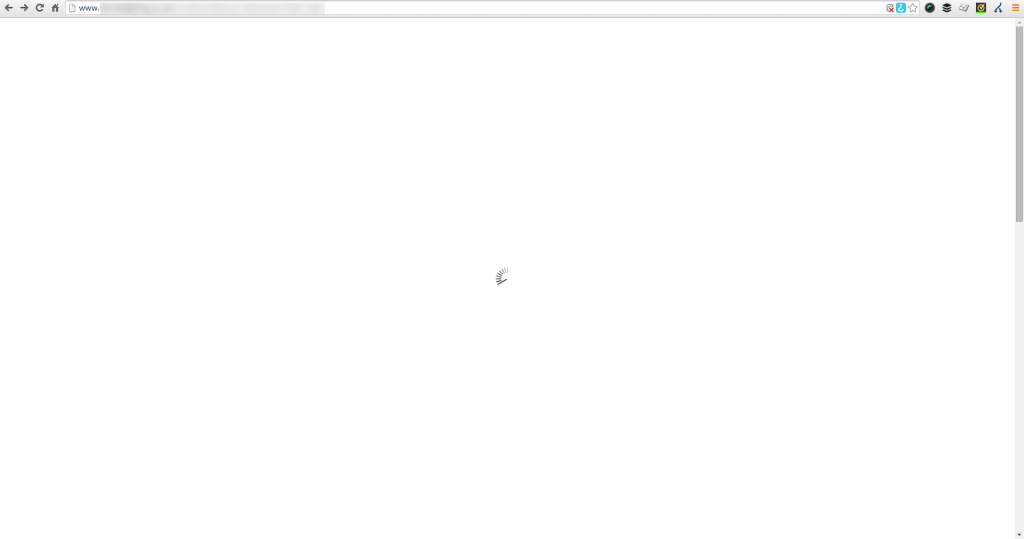
A website that looks good but can’t be indexed to Google is the equivalent of having a beautiful shop on the high street and keeping your doors locked at all times – you aren’t going to be generating any sales. For this business specifically, they have been notified of the issue and are working to fix the problem. Let’s be clear though, this is the exact reason why it is important that you are working with the right digital agency who understands how each piece of the digital marketing jigsaw fits together. A good looking website is often not the same as a good performing website. Good performing websites think about usability, functionality, SEO, PPC, Email Marketing, Conversion Rate Optimisation and more.
Why this is a problem for search engines
Developers love to use new technology, but this isn’t always the right decision to make. As a nice comparison, if a new website removed the traditional login username and password and instead replaced this with fingerprint scanning technology to access the website, which is possible. Sounds like a fun and exciting thing to play around with, right? But when you dig a little deeper, this means that only those with the latest Samsung Galaxy phones and certain specialist laptops would be able to use this technology, forcing everyone else away.
There is always a place for new technology and we would always encourage people to experiment with new technology to lead the way in their industry. That being said, you cannot do this at the expense of forcing people to use this technology if they don’t have the means to do so.
The same is true for Google. Search engines cannot easily index content that is powered by JavaScript. Which means that all pages on your website need to be accessible when JavaScript is turned off. Google recently updated their official guidelines on the topic which states that websites should be developed using Progressive Enhancement. So while some of your JavaScript based content may be being found by Google, it would always be recommended to follow Google’s guidelines on the topic to improve the chances of benefitting the website in terms of SEO;
What is Progressive Enhancement?
So what exactly is progressive enhancement? Well it comes down to creating a website (or mobile app) that can be run on all devices easily with basic functionality. Then if a certain device has a specific piece of functionality or technology, then you can enhance the usability of the website based on this technology. Most importantly, don’t assume that everyone accessing your website has all of the technology available that you think they do.
For example, how many times have you been prompted when accessing a website from your laptop which asks if it is OK if this website uses your location?
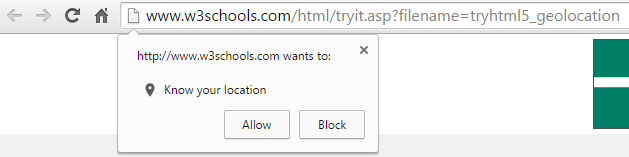
While this technology can certainly work on website, it is often rather inaccurate due to the way your location is essentially guessed based on several factors. Compared with the GPS signal from your mobile phone which is accurate to within a few feet of your location. This is a prime example of when progressive enhancement would be used, with a baseline set of website features not using the Geolocation and only asking the user if you can use their location when they are accessing from a mobile device. People accessing services through their mobile device are used to giving websites their location in return for some form of added features or functionality. As an obvious example, Google Maps clearly needs your location to help you get from A to B.
From a search engines perspective, it is important to use progressive enhancement at all times to ensure that they can easily crawl and index your website and content. Far too often are JavaScript based websites (and Flash websites back in the day!) are built without thinking about how Google is going to be able to crawl them. When using progressive enhancement, this ensures that the baseline website is still accessible to Google when JavaScript is turned off.
Progressive enhancement is not only recommended by Google, but it is also recommended by the wider community opposed to the older approach of graceful degradation. The reason behind this is because it provides a much better user experience when people are accessing a website from a variety of devices with multiple technologies.
As a simple summary of the above, all modern smartphones come built with GPS, accelerometers, gyroscopes, compasses, barometers and more. Whereas most laptops and desktop computers don’t have any of these technologies built in by default. Any website that depends on technology for key features or functionality that not everyone has is doomed to fail.
How to Test
To check your own website is displaying correctly for Google, turn JavaScript off in your web browser and navigate around your website. If you can’t easily access all parts of your website with JavaScript turned off, then the chances are that search engines are also having difficulty. While it is true that Google does attempt to index JavaScript based content, they do still find it difficult which is why they recommend progressive enhancement their self.
Removing any ambiguity from your website means that Google will be able to crawl and index your website with ease. It is easy for Google to assume that you are showing one version of content to the user and another version of content to search engines – for which websites can be penalised for this behaviour. Always use progressive enhancement as a way to develop websites effectively.
If you need any tips, advice or pointers related to the technology your website is using then get in touch. We have a range of services to support your individual needs, from starter Digital Lifeline support packages to our high end consultancy packages designed to be tailored to your every need.
by Michael Cropper | Mar 24, 2015 | Developer |
We recently migrated over to a UK leading web hosting infrastructure which involved migrating a large number of websites from one web server to another, and we did this with zero downtime. Which meant that the business websites involved never suffered from lost traffic, sales or enquiries. This is not as straight forward as it sounds on the face of things and requires planning and careful implementation to ensure all data, databases, files, settings, configurations and more are transferred with ease. As this is a common problem for people I thought it would be good to document the steps we took which served us well. Depending on the server technology you are moving from and to will depend on how simple (or difficult) this will be for you to implement. These guidelines are generic so you should be able to take what you need from these and see how this fits in with your technology.

DNS Records
Depending on where your DNS records are setup, if you are using your current DNS records, if you are using new DNS records or something else – will fully depend on if this is relevant for you.
If your current name servers are set to your old hosting provider such as ns1.your-web-host.com and ns2.your-web-host.com then this makes life a little simpler for you. When the time is right, you can simply point your domain names at the new web server by changing the name servers to ns1.your-new-web-host.com and ns2.your-new-web-host.com. That said, many people prefer branded name servers, such as the ones we run for ns3.contradodigital.com and ns4.contradodigital.com. This causes a few more challenges when migrating branded name servers.
If you are wanting to migrate branded name servers then you need to set up an interim stage. For us, our old branded name servers were set up as ns1.contradodigital.com and ns2.contradodigital.com which pointed to the old DNS server (a specific IP address) which then handled the traffic to websites with these name servers and pointed this traffic to the correct web server. If we were to simply migrate the DNS server IP address for ns1.contradodigital.com and ns2.contradodigital.com over to the new DNS server, this would take time to propagate, up to 48 hours which could cause inconsistent behaviour for users accessing websites listed.
Instead, by setting up new name servers which point to the new DNS server we can have ns3.contradodigital.com and ns4.contradodigital.com which can then propagate throughout the Domain Name System until we are ready to officially migrate the websites over. Once we are confident that the new name servers have propagated (see http://dnswatch.info to check) we can then begin the migration.
Beyond this, if you have any A, TXT, MX records or other that are configured on your old server, then make sure these are migrated too.
Transfer Data
Getting all of your data, files, databases, settings and more from your old web server over to your new website can be a challenge. Thankfully for us, we use a leading web server management system, cPanel which comes with a handy little transfer tool. This allows the old and new servers to talk to each other and automatically migrate everything over. This setup does require that you have SSH Root access to both servers, which you may or may not have depending on the old technology you are using.
If you are migrating between different web server control panels then this is going to be a much more manual process and often requires a detailed checklist to make sure you have transferred everything correctly and it has been implemented correctly on your new system.
It is important to reiterate this, but make sure you have transferred absolutely everything on your web server. To give you an idea this could include; files, redirects, email forwarders, distribution groups, emails, databases, FTP accounts, user logins, server logs (if needed) and more. Depending on how much of the functionality you use on your old and new webserver will depend on the areas that you need to check over. Always by over cautious to make sure you have checked everything since if you miss anything then you are unlikely to be able to recover this once you have cancelled the subscription on your old web server.
Website Migration
Once you have successfully migrated all of your data, it’s time to start migrating your websites to run from the new server and get rid of the old server. To start things off, start with a non-descript website if possible to make sure that the process has worked for your individual settings. The details above are specific to what we did and may or may not work for you. The final step is to switch your name servers so your domain names will be looking at your new web server instead of your old one.
Once you have updated the name servers for the test domain, then you can check that everything is working correctly before migrating the remaining domains on the system. This process will allow you to migrate your web servers seamlessly with zero downtime. This is a little more challenging for large scale ecommerce websites due to data continuity related to transactional data, but this is a little outside the scope of this blog post as this again depends on the technology being used related to the ecommerce setup.
Nuances
A few other points to note about web server migration is that you can trip up if you are migrating to servers with different versions of software running (PHP for example), different file systems, different operating systems, different access rights and more. When upgrading your web server, you are likely moving away from technology that isn’t suitable for your needs anymore or is limiting in some way. This causes a few problems naturally which may need to be overcome. You may also have some specific technology, non-standard and inaccessible server settings configured on your old server which can easily be missed during the migration. To avoid tripping up on some of these issues, it is always recommended to speak with your current web host to understand the full technical setup and software that is installed to make sure you have everything installed on the new server that is needed to support the websites and web applications that you are running.
Summary
The information outlined worked for us. It may not work for you. Understand the technology you are working with, in terms of what you are moving from and what you are moving to. If you are in any doubt, get in touch and we can help you with this process. Working with industry leading web hosting solutions means that we have a lot of experience working with great solutions, and also very poor solutions that people are migrating away from.
by Michael Cropper | Mar 22, 2015 | Developer |
You would have thought that a company the size of PayPal would have this problem solved, but they haven’t. So here is the solution to a problem that affects many businesses and website owners as they start to scale their payment solutions. Before we jump into the solution, to recap for those not too familiar with PayPal and IPN, let’s take a look at what this is and where the problem actually lies.
PayPal IPN
PayPal has functionality called Instant Payment Notification (IPN) which will automatically inform your website, web application or other URL when ‘something’ happens. Within your PayPal business account you manually set a single PayPal IPN URL which is a page on your website. This page on your website then listens for information from PayPal when any transaction related changes are made.
To understand more about PayPal IPN and its purpose, this information extracted from the PayPal website helps to explain this;
Instant Payment Notification (IPN) notifies merchants almost instantly about transaction events, such as:
- Payments received, including Express Checkout, and Adaptive Payments.
- Credit card authorizations.
- eCheck payments and related pending, completed, or denied status events.
- Recurring payments and subscription actions.
- Chargebacks, disputes, reversals, and refunds.
Merchants can act based on the information they receive. For example, they can:
- Update their inventory.
- Email a purchase confirmation.
- Trigger order fulfillment.
- Enable download of digital media.
- Update their customer list.
- Email a shipping notification.
- Issue a refund.
- Update accounting-related information.
Source, https://developer.paypal.com/docs/classic/products/instant-payment-notification/
At first glance if you haven’t used this before, this sounds seriously awesome. And you know what, it is. But there are a couple of problems with this which can cause problems and that comes down to the PayPal IPN URL that you specify. More information about PayPal Instant Payment Notification can be found here and here.
Problems with PayPal IPN and why it may not be working
By default, the PayPal IPN URL is set at the PayPal account level. Another point to note at this stage is that you are only allowed one personal PayPal account per bank account and one business PayPal account per bank account. More information about this can be found here, here and here. In addition to this, many systems that utilise PayPal for their payment gateway are legacy 3rd party systems which are difficult, if not impossible, to customise. And herein lies the problem.
When using industry leading software that utilises PayPal as the payment gateway, this software will generally work out of the box and override the account level IPN URL to use a different IPN URL. This means that when a payment is made through this system, then PayPal will inform the IPN URL that is sent to PayPal as part of the transaction, rather than the IPN URL that is contained within the PayPal account. This is great and is how most systems should function, or at least have the flexibility to function in this way.
If you are using just a single system, then there isn’t really a problem here. The problem comes as you start to scale your business, websites and web applications while looking to keep financial management simple by using a single payment gateway for all of those systems. While we would always prefer to work with leading software and systems, the reality of website and web application development means that this is not always the case and we often deal with legacy systems or more basic functional systems that perform different tasks within a business.
An important point to note here is that while you can override the PayPal IPN URL if you are using standard payments and systems, you cannot override the PayPal IPN URL if you are using recurring payments. When speaking with PayPal about this issue, apparently this is something they are aware of and are working on which should be live ‘shortly’. We will see.
The problem here is that if you have multiple systems that don’t have the functionality or flexibility to override the PayPal IPN URL then this leave you with a bit of a problem. Because you can’t go creating another PayPal account as this is against PayPal’s guidelines, and you can’t go customising the systems as they aren’t capable of doing so. So you have either two solutions, either use different payment gateways for different systems which means that your payment information is going to be all over the place and difficult to manage, or you could hack a solution together that works.
Solution to Multiple PayPal IPN URLs
Thankfully, there is a solution. It is not a very elegant one, and one that I would personally prefer to avoid. Although there are no perfect systems, so this is a solution to one of those imperfect systems. The solution is to create a broadcasting script which acts as the default PayPal IPN URL. For example, this could sit on your website at www.your-website.com/paypal-ipn-listener-broascaster.php.
The purpose of the broadcaster script is so that your Instant Payment Notification messages can be picked up in a single location and forwarded on to wherever you like. This could be a single URL or multiple URLs. As the IPN messages contain transactional details and references, if another website, web application or system picks up on a message about a transaction that it knows nothing about, then it will simply ignore this message. So if you have 5 systems receiving messages from the broadcaster script, 4 of the systems are going to ignore the message and one of the systems will be able to tie this message to the specific transaction back to the correct piece of information and take the next steps required.
What this also means that if you start using systems that are capable of overriding the PayPal IPN URL, or PayPal get around to implementing the official solution for multiple IPN URLs within the account, then this solution does not interfere with this.
This can be a little difficult to picture, so here is a brief representation of what happens;
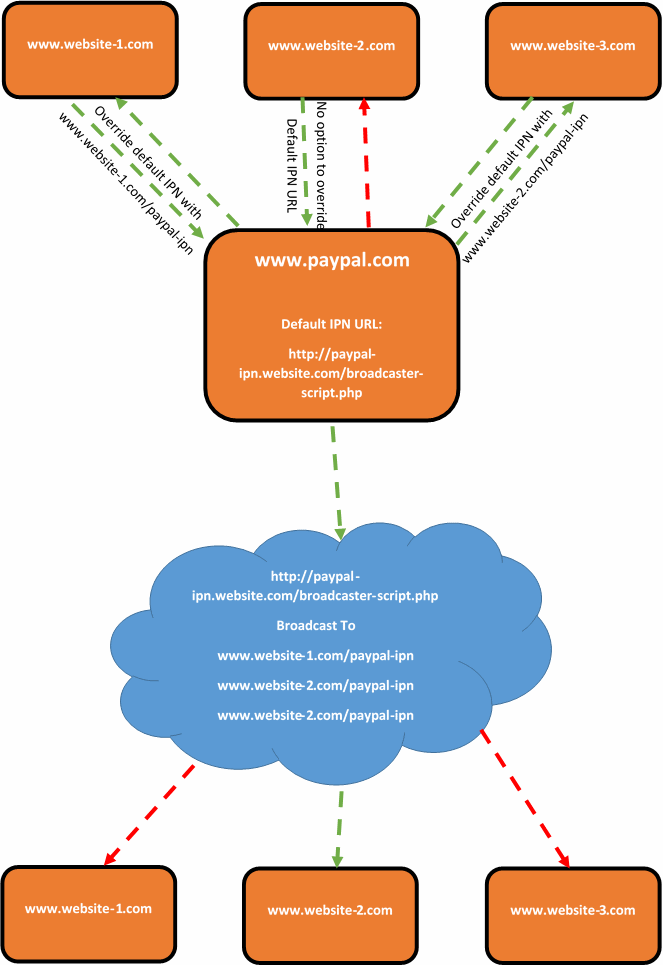
Summary
While you more than happy to use multiple payment gateways when looking to scale systems, many businesses want to keep things simple and use a single payment gateway for multiple systems. If the payment gateway that you have chosen is PayPal and you are looking to solve the problem related having multiple Instant Payment Notification (IPN) URLs, then it would be recommended to look at creating some kind of broadcast script that will handle all messages from PayPal and forward them on to where you would like. Depending on the software, programming languages and more that you are using, the implementation will clearly differ. If you need any help in relation to this, then get in touch.
by Michael Cropper | Jan 25, 2015 | Data and Analytics, Developer, Tracking |
We have been seeing a large rise in referrer spam in Google Analytics which is causing problems for a lot of website owners. There is also a lot of misinformation on the web about how to resolve these issues which we will look to clear up in the blog post and the subsequent resources we have created to block spam bots in Google Analytics. This blog post will look at what causes referral spam in Google Analytics.

What is a Referrer
A referrer is a HTTP Header that is sent to a website when a user clicks on a link from one website to another. For example, within your web analytics software such as Google Analytics, you can see what other websites (the referrer) are driving traffic to your website which can be useful to track how popular your website content it around the web.
The referrer is extremely valuable although due to its nature, it is possible to abuse this information and trick web analytics software into thinking a genuine user has performed an action on an external website to visit your website. When in fact this was just completed by a software script to mess with your analytics data, often to place links into your web analytics platform designed to make users take a look at those which can often be a virus or an affiliate link to a popular website so that they can earn money the next time you purchase something from that website.
How Referrer Spam Works
It depends. Referrer spam comes in two main forms, particularly when related to Google Analytics. Sometimes the script will actually visit your website and execute the JavaScript files for Google Analytics, which then sends the data into Google Analytics. Whereas other times data is just sent directly into Google Analytics without the script ever visiting your website. Depending on what is happening within your own analytics software will depend on how you deal with the spam and remove it.
What actually happens with all types of referral spam is that the HTTP Referrer header information is faked. When creating scripts to spam people, to explain this simply, you say what the URL is and what the HTTP Referrer header information is. For example;
URL: www.contradodigital.com
HTTP Referrer: www.another-website.com
So when Google Analytics receives this information, the www.another-website.com shows as a referral website visit which is why it then appears within the Google Analytics reports. The finer details are a little more complex than this in the background, but this gives you a basic understanding of what is happening.
Referral Spam that Visits your Website
One way referral spam gets into your Google Analytics reports is when a spam bot actually visits your website and loads the Google Analytics JavaScript.
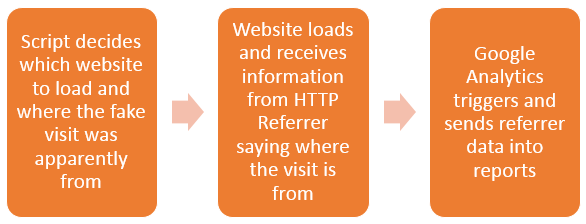
From Google’s point of view, the data that has been received for the HTTP Referrer is genuine and there is no way of determining any difference. Hence why this data is sent straight into Google Analytics just like a valid website visitor’s data would be sent into Google Analytics.
This type of referrer spam is actually reasonably simple to block using the .htaccess file. Read up on the finer details on the resources page about how to stop this. Essentially, you can block certain website visits if they have come from a certain source. For example, you could block anyone trying to access your website if they have come from www.google.com. But you wouldn’t do that, that would be insane. Instead, you can identify the spam domains and block access from these.
Referral Spam that Sends Data Directly into Google Analytics
Other types of referral spam will send data directly into your Google Analytics account without ever visiting your website. Which makes dealing with this type of referral spam a little different. How this actually works is that a script sends the data directly to Google Analytics and associates this with your account. Your account has an ID number which looks like, UA-00000001-1, then another website owner has an account like UA-00000002-1 and so on.
So how these types of scripts work is that they simply send the fake data directly to Google and the different accounts, essentially looping through the account numbers hundreds of thousands of times so their referral spam ends up in as many different accounts as possible. The data that is sent through into Google Analytics by spammers can be customised to whatever they like, which is a little annoying for website owners and a continual job to keep up to date with this.
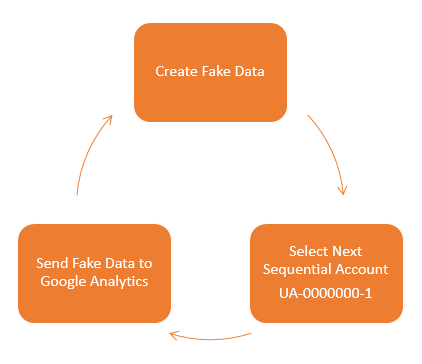
What this means is that you need to take a different approach to block this type of spam from Google Analytics. This needs to be implemented directly within Google Analytics. There are two things that you can do within Google Analytics which are blocking spam bots that Google is aware of and also blocking individual referral domains that aren’t being blocked by default. There is a full guide on how to block this type of referral spam over on our resources page. If you have any specific queries about how to deal with referral spam within your own Google Analytics account then get in touch and we can take a look at what the solution will be for you. If you are interested in reading the highly technical details behind what is happening, then this post explains this in great detail.
by Michael Cropper | Jun 7, 2014 | Developer, Technical |
Within our daily work we use Excel an awful lot, so naturally we like to use Excel to its full potential using lots of exciting formulas. One of the major challenges within Excel is trying to use a VLOOKUP function within a VLOOKUP function. In summary, this isn’t possible. The reason this isn’t possible is due to the way the VLOOKUP function works. Let’s remind ourselves what the VLOOKUP function actually does;
=VLOOKUP(lookup_value,table_array,col_index_num,range_lookup)
What this means in basic terms is “find me a specific cell within a table of data where a certain criteria is met”. This is such a powerful function that can be used to speed up work in so many different ways. But we aren’t going to look at why this is so great here, we are going to look at the main limitation and most importantly how to get around this with more clever magical Excel formulas.
Solutions
The solution to this is quite a complex one and one that involves many different Excel formulas including;
- =ROW()
- =INDEX()
- =SUMPRODUCT()
- =MAX()
- =ADDRESS()
- =SUBSTITUTE()
- =MATCH()
- =CONCATENATE()
Throughout this blog post we’ll look at what each of these mean and how they can all be used in conjunction to perform a function what is essentially equivalent to a VLOOKUP within a VLOOKUP.
The Data
Before we jump into how to solve the problem of performing a VLOOKUP within a VLOOKUP, here is the data that we will be working with. Let’s assume that we have a large list of products which are associated with multiple different categories as can be seen below;
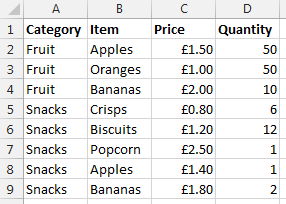
Data Sheet – Prices
You may be wondering why apples and bananas are classed as snacks in the data. Don’t worry about that. Just go with it. There are many different situations whereby you may be presented with this type of data so this is purely to illustrate the example in a simple way.
Now let’s say that you want to visualise this information a little easier. The above table of only 8 entries is reasonably straight forward. Although one example we’ve been recently working with had over 35,000 rows of data which was a little more challenging to view in this format and we wanted a simpler way of looking at this information within Excel. So let’s say we want to look at the data in the following way;
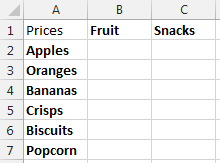
Data Sheet – Summary Prices
This is the data that we will be working with so you can clearly see how this technique can be implemented. To keep things easier to understand, these two pieces of data are kept on two separate sheets within the Excel worksheet.
Quick Answer
Looking for the quick answer to this complex formula? Then here is the answer;
=IFERROR(VLOOKUP($A2, INDIRECT(CONCATENATE(“‘Prices’!”, SUBSTITUTE(ADDRESS(MATCH(B$1, Prices!$A$1:$A$100, 0), 1), “A”, “B”), “:”, SUBSTITUTE(ADDRESS(ROW(INDEX(Prices!$A$2:$A$100,SUMPRODUCT(MAX((Prices!$A$2:$A$100=B$1)*ROW(Prices!$A$2:$A$100))-1))), 1), “A”, “D”))), 2, FALSE), 0)
You may be a little confused with the above, so this post will explain exactly what each part of this means and why it is contained within the rather large and complex formula above. Most importantly, you will be able to understand how to perform the equivalent of a VLOOKUP inside a VLOOKUP.
Steps
The individual steps within the above formula can be broken down into much smaller and easier to understand steps as can be seen below;
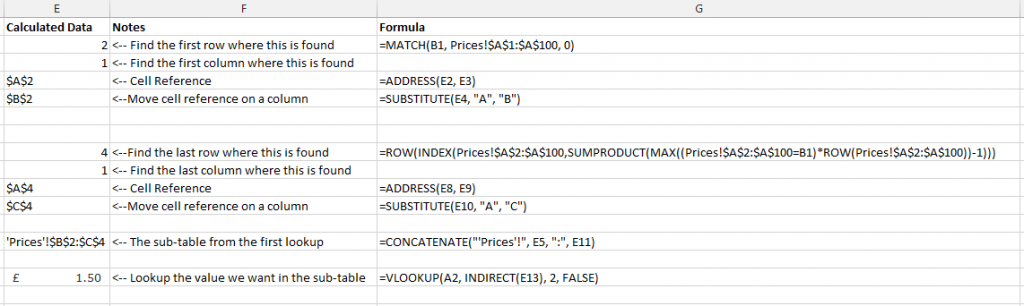
Steps for how to perform a VLOOKUP inside a VLOOKUP
Below we will talk through each of the above steps so you can understand why it is important.
Find the Sub-Table
Firstly if you are wanting to perform a VLOOKUP within a VLOOKUP then you need to find where the sub-table starts and ends. While you could manually enter this in for very small data sets, this is simply not practical for large data sets.
To perform this action we need to define search for the first and last occurrence of when ‘something’ is found. A note on this point, you will need to ensure that your lookup data, in this case the ‘Prices’ sheet, is ordered by the column you are looking up, in this case the ‘Category’ column. Since if this isn’t the case, then data will be included within this sub-table which shouldn’t be.
To do this, we need to find both the first occurrence and the last occurrence. What we are looking to achieve is identify the sub-table for ‘Fruit’ which can be seen below;
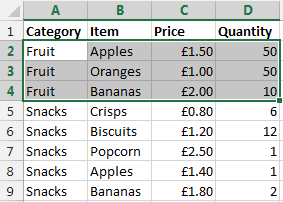
The sub-table we are looking for
Once this has been identified, then we can use the standard =VLOOKUP() function on this sub-table to find the data we would like.
Find the First Occurrence
There are a few different formulas included to find the first occurrence of data within a column which are outlined below.
=MATCH()
To find the first occurrence of ‘something’ within a range of data then we use the =MATCH() function. To remind ourselves of what the MATCH() function is, here is the official description from Microsoft;
The MATCH function searches for a specified item in a range of cells, and then returns the relative position of that item in the range. For example, if the range A1:A3 contains the values 5, 25, and 38, then the formula
=MATCH(25,A1:A3,0)
returns the number 2, because 25 is the second item in the range.
Use MATCH instead of one of the LOOKUP functions when you need the position of an item in a range instead of the item itself. For example, you might use the MATCH function to provide a value for the row_num argument of the INDEX function.
MATCH(lookup_value, lookup_array, [match_type])
Source
Looking back at our example, this translates into the formula;
=MATCH(B1, Prices!$A$1:$A$100, 0)
What this means is;
- Find the contents of B1, which is ‘Fruit’ in our example
- Within the range of data Prices!$A$1:$A$100
- And make sure it matches exactly (0)
This has now found the first occurrence of this information within the column of data. Now we need to translate this into something that a VLOOKUP formula can use.
=ADDRESS()
The next bit we need to look at is turning the row & column numbers into an ‘Address’ which Excel can understand. To do this we simple create the formula;
=ADDRESS(E2, E3)
The =ADDRESS() function takes a Row Number and a Column Number and turns that into an Address. In this case, the row number is generated from the previous function, =MATCH() and the value of E3 in the example above is 1. We use 1 because for this we are only interested in starting on the first column of data. Once we know we are starting here we can always move the cells along accordingly.
In our example, this address at this point in the large formula is set to $A$2.
=SUBSTITUTE()
Now we know we have created an Address in the previous step which was within column 1, this is also the same as column A. This makes life easy for us as we know where this is. The next step is to nudge the sub-table over so the =VLOOKUP() function can easily lookup the data in the later step.
To do this, we simply nudge the starting Address over to the right by one column using the following formula;
=SUBSTITUTE(E4, “A”, “B”)
Where E4 is the cell which contains the Address from the previous step.
The cell that has been identified as part of this step is the first occurrence as can be seen below;
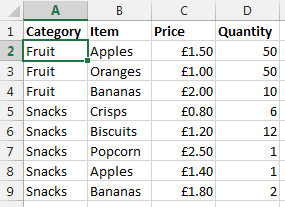
Find the first occurrence of data within the column
Now we want to nudge this over using the above function which will mean this item is now set to $B$2 which is the starting point of our sub-table.
Ok, so we now have the starting point for the sub-table for the VLOOKUP to use. We now need to calculate the end point so the sub-table can be used within the VLOOKUP.
Find the Last Occurrence
Finding the first occurrence of data in column is a lot easier than finding the last occurrence as you can see from the formula below that we need to do this;
=ROW(INDEX(Prices!$A$2:$A$100,SUMPRODUCT(MAX((Prices!$A$2:$A$100=B1)*ROW(Prices!$A$2:$A$100))-1)))
The key functions we need here are;
- =ROW() – Which takes a reference and calculates which row number this is on
- =INDEX() – Which returns a value or the reference to a value from within a table or range.
- =SUMPRODUCT() – This is used to tell Excel the calculations are an array and not an actual number
- =MAX() – This is used to find the largest row number in the array where the lookup value occurs
- =ROW() – This, as before, is pulling out the Row Number from the data retrieved
Unlike previously, it is not simple to break this out into sub-sections to explain the different points as the formulas don’t work when breaking them our separately due to the way the =SUMPRODUCT() function works. As such, I’ll talk through what each of the different parts of the formula mean and what they do.
=SUMPRODUCT(MAX((Prices!$A$2:$A$100=B1)*ROW(Prices!$A$2:$A$100))-1)
This formula is identifying the last occurrence of the data that is in cell B1 within the range of data $A$2:$A$100, which in our example is ‘Fruit’. We then wrap this in the =INDEX() function to get the cell reference then wrapping this in the =ROW() function which will identify the row number where this data is found;
=ROW(INDEX(Prices!$A$2:$A$100, SUMPRODUCT(MAX((Prices!$A$2:$A$100=B1)*ROW(Prices!$A$2:$A$100))-1)))
You may have spotted the -1 in the formula above. This is to ensure that the data is pulling back the correct row number. If this isn’t there, then you will notice that the data that is pulled back is a row below where you would expect.
To get a good understanding of the above part of the formula, then I’d recommend reading the fantastic guide over at Excel User.
What we have achieved using the above combination of formulas can be seen below as the last occurrence of data in the column;
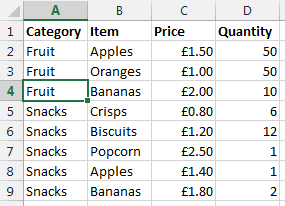
Find the last occurrence of data in the column
Once we have this data we then wrap this in an =ADDRESS() function then a =SUBSTITUTE() formula which first turns the result into an Address that Excel can understand, opposed to standard text, then moves the data over several columns from column A to column D. This is needed, since we will be creating a sub-table that includes several columns. In this case, 3 columns which are column B, C and D. If you are working with data with more columns, then you will need to replace the D with a higher column.
SUBSTITUTE(ADDRESS(ROW(INDEX(Prices!$A$2:$A$100,SUMPRODUCT(MAX((Prices!$A$2:$A$100=B$1)*ROW(Prices!$A$2:$A$100))-1))), 1), “A”, “D”)))
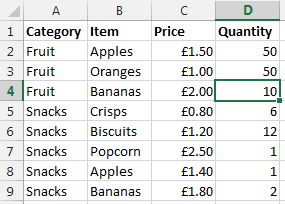
Move the column to the end so we can create a sub-table that contains all the required data
So now the end of the sub-table is set to $D$4 which means that we have a starting point and an end point for our sub-table which can be used in the =VLOOKUP() function as outlined below.
Lookup Data in the Sub-Table
Now we have the sub-table defined using all of the above formulas, we can use the standard =VLOOKUP() function once we have joined all of the above data together.
Create the lookup table
Now we have all of the above points, we need to create the lookup data using the standard =CONCATENATE() formula as can be seen below;
=CONCATENATE(“‘Prices’!”, E5, “:”, E11)
The data within E5 is the starting point of the sub-table, and the data within E11 is the end point within the sub-table. In our example, this gives us the answer of ‘Prices’!$B$2:$D$4.
Lookup data
Now we have the sub-table to lookup the data we want, we can simple use the standard =VLOOKUP() function to find the data that we require as follows;
=VLOOKUP(A2, INDIRECT(E13), 2, FALSE)
We wrap the concatenate function within the =INDIRECT() function so that the data is treated as a reference, opposed to text. The data within E13 is the result of all of the work previously in this post, I’ve just left this in here to make this easier to read and understand. For the full formula, this would be replaced with the individual parts. Now the data that is brought back is exactly what we want.
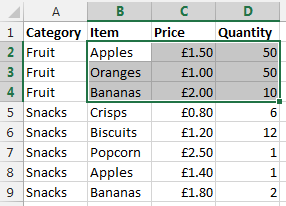
Sub-table of data based on initial criteria
What this final =VLOOKUP() function is doing is saying “find the value in A2 within the sub-table we have identified, then bring back the second column of data. So in our example, the long formula in column B1 is bringing back the data £1.50 as can be seen below;
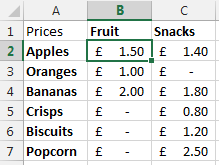
Result of a VLOOKUP inside a VLOOKUP
Summary
So there you have it, how to perform the equivalent of a VLOOKUP within a VLOOKUP using a few different formulas within Excel. You may be a little scared of such a huge formula at first, but you will see that when you do need to use this, I would always recommend breaking this out into the different parts before trying to create one monolithic formula as you will be able to put this together much easier.
Also, in the formula below, you will notice that it is all wrapped in an =IFERROR() function which simply sets the data to 0 if nothing can be found. You can set this to whatever you like, I just chose 0 since this was about prices.
=IFERROR(VLOOKUP($A2, INDIRECT(CONCATENATE(“‘Prices’!”, SUBSTITUTE(ADDRESS(MATCH(B$1, Prices!$A$1:$A$100, 0), 1), “A”, “B”), “:”, SUBSTITUTE(ADDRESS(ROW(INDEX(Prices!$A$2:$A$100,SUMPRODUCT(MAX((Prices!$A$2:$A$100=B$1)*ROW(Prices!$A$2:$A$100))-1))), 1), “A”, “D”))), 2, FALSE), 0)
=IFERROR(VLOOKUP({Main-Lookup-Value}, INDIRECT(CONCATENATE(“‘{Sheet}‘!”, SUBSTITUTE(ADDRESS(MATCH({Sub-Table-Lookup-Value-First-Occurrence}, {Sheet}!{Sub-Table-Lookup-Range}, 0), 1), “A”, “B”), “:”, SUBSTITUTE(ADDRESS(ROW(INDEX({Sheet}!{Sub-Table-Lookup-Range},SUMPRODUCT(MAX(({Sheet}!{Sub-Table-Lookup-Range}={Sub-Table-Lookup-Value-Last-Occurrence})*ROW({Sheet}!{Sub-Table-Lookup-Range}))-1))), 1), “A”, “{Column-Letter-For-End-Of-Table}“))), 2, FALSE), 0)
Simple really!
Ok, so this isn’t for the faint hearted. But for those advanced Excel users around I’m sure you will have come across times when you really needed to perform a VLOOKUP inside a VLOOKUP and found that after a long time researching how to do this online that it isn’t a simple task. So hopefully you can see the clear steps included above and this will help in the future. The beauty of the above formula is that you can now drag this into new rows and new columns without having to update anything, all thanks to the $ signs throughout the formula.