How to Grant Someone Access to a Google AdWords Account
Quick guide to sharing your Google AdWords account data without sharing your login detailsSharing data with those invested in the success of your website leads to a transparent data driven way of working. Your login details are your login details, no-one else’s, which is why it is important to retain control of your Google AdWords account and share data with people in the correct way.
This guide assumes that you have retailed ownership of your digital asset, Google AdWords and that your login credentials are the main login details for the account. If you aren’t the original creator of the Google AdWords account then this guide may not be that useful for you, unless you have Administrator access.
The Correct Way
You could quite easily share your Google AdWords login details with anyone you feel needs them, although this isn’t a very secure way of working as login details can be easily passed around without you knowing. The people you share login details with may also be able to access other services such as Gmail or Google Analytics, depending on how you have set everything up. Your data is sensitive which is why it is important that you grant people access to your Google AdWords account the correct way, without sharing your personal login information.
Google AdWords has been designed to allow multiple people to access a single account which means that many people can view the data to see what is working and what isn’t working in relation to digital marketing campaigns. As such, it is always recommended to use this functionality, opposed to sharing your login details.
Many unaware businesses allow their Google AdWords account to be created by someone else such as a digital agency they may be working with. This is wrong, please do not do this. We have created a Really Simple Guide to Pay per Click Advertising which talks through why it is essential that you grant people access under their My Client Centre, so we won’t repeat ourselves here, it would be worth having a read through that.
How to Grant Someone Access to Your Google AdWords Account
Follow the steps below to grant someone access to your Google AdWords account without having to share your login details.
Step 1 – Login to Google AdWords
Firstly, login to your Google AdWords account at http://adwords.google.com by clicking on the “Sign In” button in the top right;

Step 2 – Get your Customer ID
Once you are logged in to Google AdWords, you will be presented with your main dashboard. Here you will see your Customer ID listed in the top right corner;
![]()
This will be a 10 digit number in the format XXX-XXX-XXXX. Next, you need to email your Customer ID to the person who you want to grant access to, i.e. us. The reason for this is so they can request access to your account through their My Client Centre account. As an agency, we have a My Client Centre Google AdWords account, whereby we manage multiple Google AdWords accounts for our clients under a single dashboard which makes our life that little bit easier.
This also means that you retain full control of your Google AdWords account if you ever decide to work with someone else in the future. Which we hope would never happen, but just on the off-chance things don’t quite work out, you’ll still have full control over your account which is best for both parties. As your Google AdWords account will have been optimised to work effectively, starting again from scratch (which you have to do if you do not own your own Google AdWords account) means that you also have to start from scratch with an un-optimised account. Meaning that it will cost you more money to generate the same amount of traffic to your website from Google AdWords.
Step 3 – Agency Requests Access to Your Google AdWords Account
This is not something you need to do, this is something we do and are just outlining here for reference so you can see the full process involved. Firstly, we login to our My Client Centre Google AdWords account, then click on “Link Existing Account” as can be seen below;
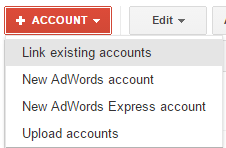
Next we enter in your Customer ID which you emailed through to us earlier, then we click on “Continue”;
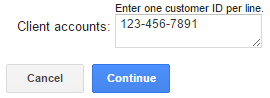
Next, you will receive an email invitation telling you that someone has requested access to your AdWords account. There will also be a message waiting in your Google AdWords account too.
Step 4 – Navigate to your Account Settings
Assuming you are still logged into your Google AdWords account, click on the small gear icon in the top right hand corner, then click on “Account Settings”;
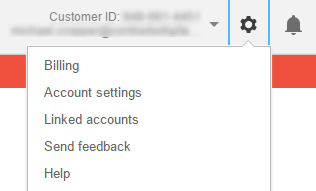
Note, if you are just setting up a brand new Google AdWords account, you will not see this until you have completed the process to create your first campaign. This is a little annoying but there is no way around this process currently. Please complete the campaign, entering any settings you like. As long as you pause the campaign immediately after you have completed your setup, your adverts will not run. We’ll sort all of your Google AdWords campaigns out properly for you.
Step 5 – View Account Access Settings
Next click on “Account Access” settings on the left hand menu;
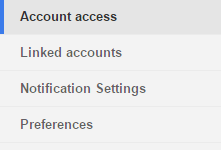
Step 6 – Grant Us Access
On the Account Access page you will see our invitation listed as can be seen below;
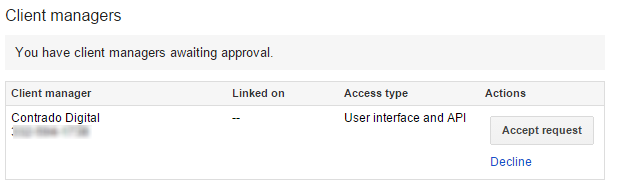
Next, click on “Accept Request” which will mean that we now have access to your Google AdWords account and can manage this with ease from within our My Client Centre Google AdWords account.
Granting Staff Access
If you are granting staff access to the Google AdWords account, it is recommended that people who don’t need full access don’t have full access. If people haven’t been fully trained on Google AdWords then the last thing you would want is to give them the ability to accidentally delete an account or change your budget settings to add an extra 0 to your daily budget etc. Only grant people access to a low level unless they clearly need full access. When granting others access to your Google AdWords such as members of staff, you will not go through the above process. Instead, you simply add them as a user to the account, as long as they haven’t associated that email address with another Google AdWords account. For work email addresses such as firstname.lastname@yourcompany.com, then this is highly unlikely that their email address will be associated with another Google AdWords account.
Google AdWords is an extremely powerful tool which is not easy for many people to get their head around at first. For this reason, we run Google AdWords Training workshops which can either be 1-2-1 or on a group basis if you would like us to visit your offices and run through the training for a group of your staff.
